Applies to: Outlook for Office 365 for Mac, Outlook 2019 for Mac, Office 2016 for Mac Outlook for Mac 2011
Gmail, a free emailing service offered by Google, comprises so many amazing features and offers 15 GB free message storage capacity. This is one of the best-integrated chat services with a powerful antivirus and spam filtering tools. On the other hand, Microsoft Outlook for Mac is another most popular email client that comes as a part of Microsoft Office Suite. It allows users to configure various types of email accounts and is available for multiple platforms, like Windows, macOS X, iOS, etc.
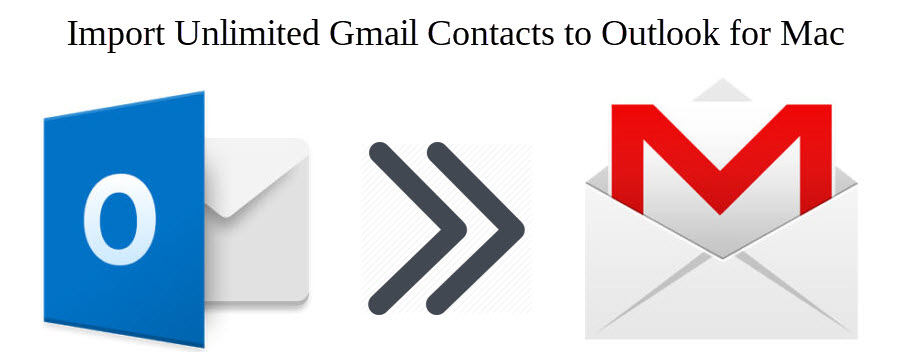
Despite this, there are several other reasons for what Gmail users are inclining towards Mac Outlook and search for their queries like how to import Gmail contacts into Outlook for Mac, how to sync Google contacts with Outlook for Mac, etc. Some of the major reasons to perform this platform switch are as following:
| Property | Gmail | Outlook | Score |
| Interface | Creative and funky type interface. It is postmodern | Professional interface that gives a corporate feel. A modern take on corporate communications | Gmail: 3/5 Outlook: 4/5 |
| Folders, labels, and searches | It doesn’t have folders. Labels shows as folders in supported clients | Traditional email folder structure and use categories rather than labels | Gmail: 2/5 Outlook: 4/5 |
| Inbox Search | Old emails can be searched but cannot be previewed. Missing dates and most of the subjects | Display clean preview and while searching for older emails, shows a full picture of new email | Gmail: 2/5 Outlook: 4/5 |
| User Experience (UX) | Text size in Gmail is larger compared to Outlook, bold/ non-bold text. Smoother interface | Outlook differentiates sender and subject in blue, bold text. But, the overall text seems smaller and flatter | Gmail: 3/5 Outlook: 2/5 |
| Cost | G Suite Basic: $6
G Suite Business: $12 G Suite Enterprise: $25 |
Office 365 Business Essentials: $5
Office 365 Business: $8.25 Office 365 Business Premium: $12.50 |
Gmail: 3/5 Outlook: 4/5 |
Hence, there come times when Gmail users need to import Google contacts to Outlook for Mac. In this article, we will show you the simplest solution ever to fix this issue.
So, let’s get started!
How to Import Gmail contacts to Outlook for Mac?
Gmail contacts cannot be directly imported to Outlook for Mac so, first, you have to export Gmail contacts to CSV file format and then convert it into Mac Outlook supported file format.
Import Gmail contacts to Outlook Mac in 3 steps:
Step 1. Export Gmail Contacts in CSV File
- Login to your Gmail account and open Contacts
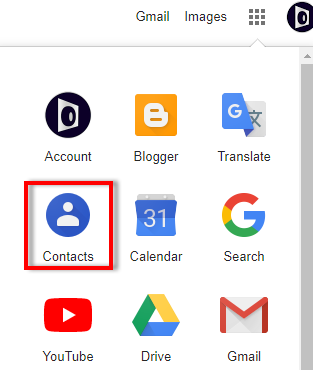
- Click on Export option
- Choose Outlook CSV as Export option and click Export
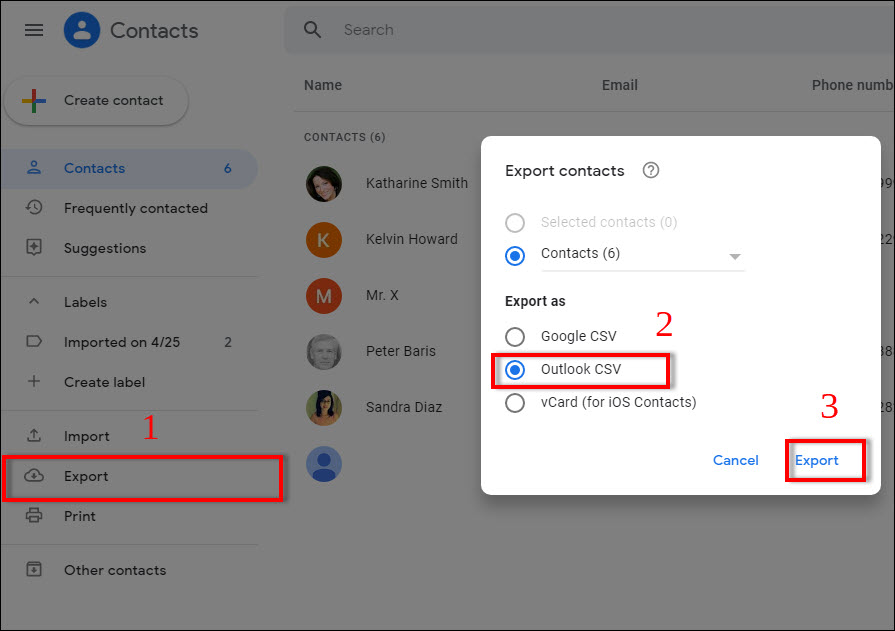
- A Gmail Contacts CSV file will be downloaded in your system
Step 2. Convert CSV to PST File Format
• Download CSV to Outlook Mac Converter Tool on your Mac machine and launch it
• Click on Add File(s) button and add the exported CSV to the software
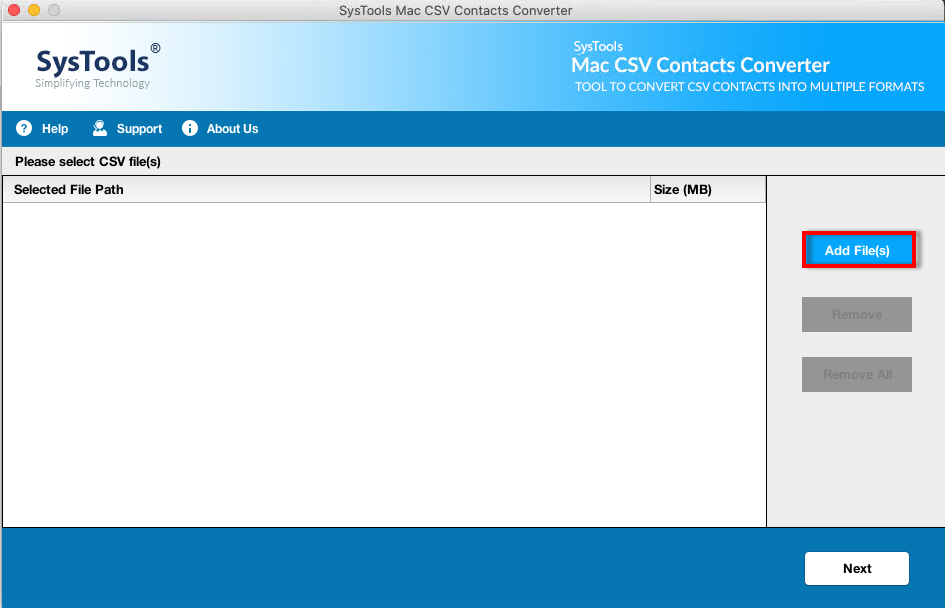
- Choose PST as Export Type and map CSV File Fields with PST Fields
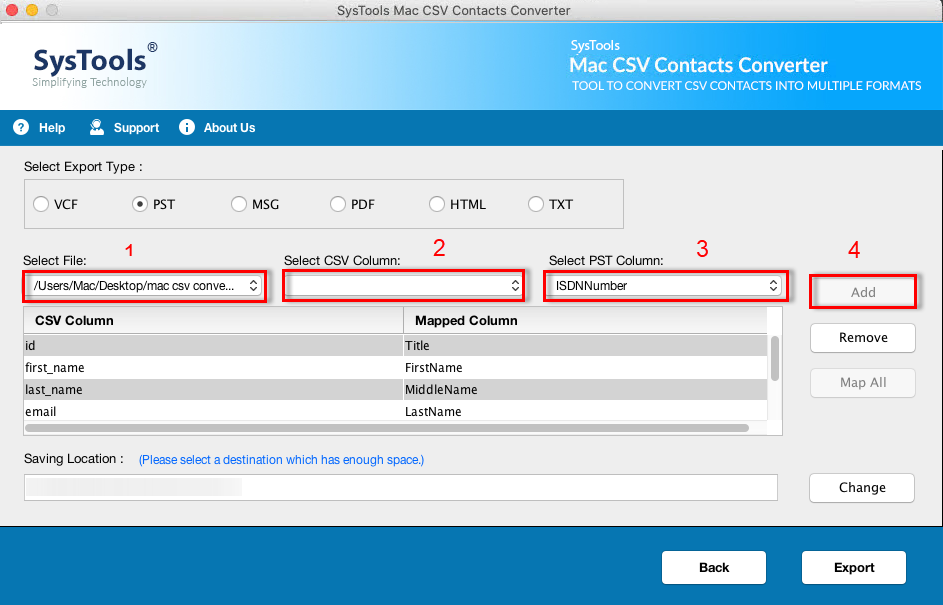
Tip: Use the ‘Map All’ button to automatically map all CSV columns with PST columns at once.
• Hit the Export button and all CSV contacts will start converting into PST file format and let the process completed successfully
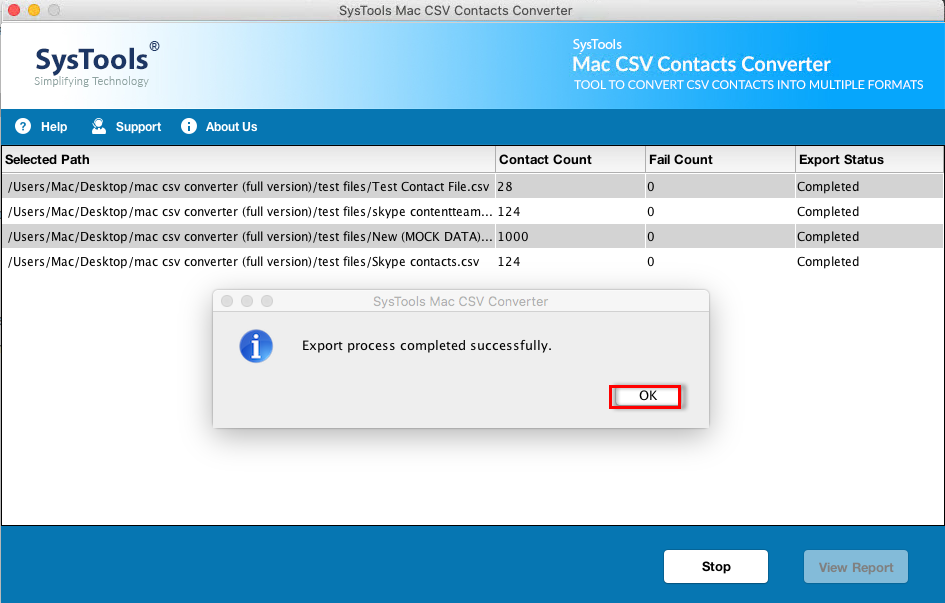
Step 3. Import resultant PST to Outlook for Mac
After converting CSV to PST, you can simply import the PST to your Outlook for Mac client. Follow the steps below for the same:
• Launch Outlook for Mac and click on File >> Import…
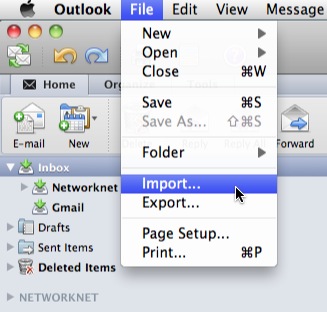
• Highlight Outlook for Windows archive file (.pst) option and click Continue
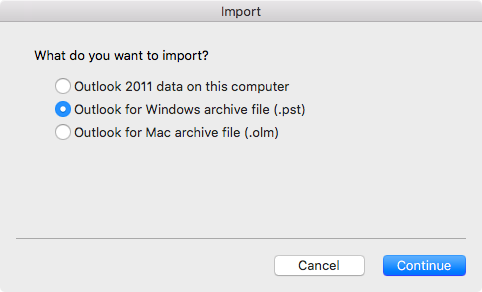
• Navigate and select the PST from your computer and click Import
• After completing the import process, hit the Finish button
• All the imported PST contacts can be accessed from the navigation pane with On My Computer
Following the above steps sequentially will import all the Gmail contacts to Outlook for Mac. The steps mentioned above are simple and can be performed without any technical assistance. No matter if you are a technical savvy or a non-technical user, you can perform this approach effortlessly.
Other Related Articles
- How Do I Convert CSV to vCard
- What Can Microsoft Excel Do That Google Sheets Cannot
- How to Convert Excel to vCard
Some Other Befits of SysTools CSV to PST Converter for Mac
The software is completely safe and secure to run in Mac systems. It can be downloaded on all the latest versions of Mac OS X including Mac OS X 10.8 Mountain Lion, OS X 10.9 Mavericks, OS X 10.10: Yosemite, OS X 10.11: El Capitan, macOS 10.12: Sierra, MacOS 10.13: High Sierra, macOS 10.14: Mojave. The CSV contacts to PST conversion on Mac can be performed without any data loss using this eminent utility. Some other major benefits of using this software are as following:
• Convert single or multiple CSV contact files to PST in a single go
• Able to export CSV to PST on Mac along with all the contact fields
• Auto-Map feature to match all CSV fields with respective PST fields
• Manual mapping option allows to include/ exclude desired CSV fields
• Create individual PST file for every added contact CSV file
• Output PST can be imported to Mac and Windows Outlook as Well
Bottom Line
How to import Gmail contacts to Outlook for Mac is one of the most searched queries on the Internet today. To fix this issue seamlessly, we have disclosed an amazing solution in this article. From now on, users will not face any kind of issue while transferring their Gmail contacts to Outlook for Mac.


