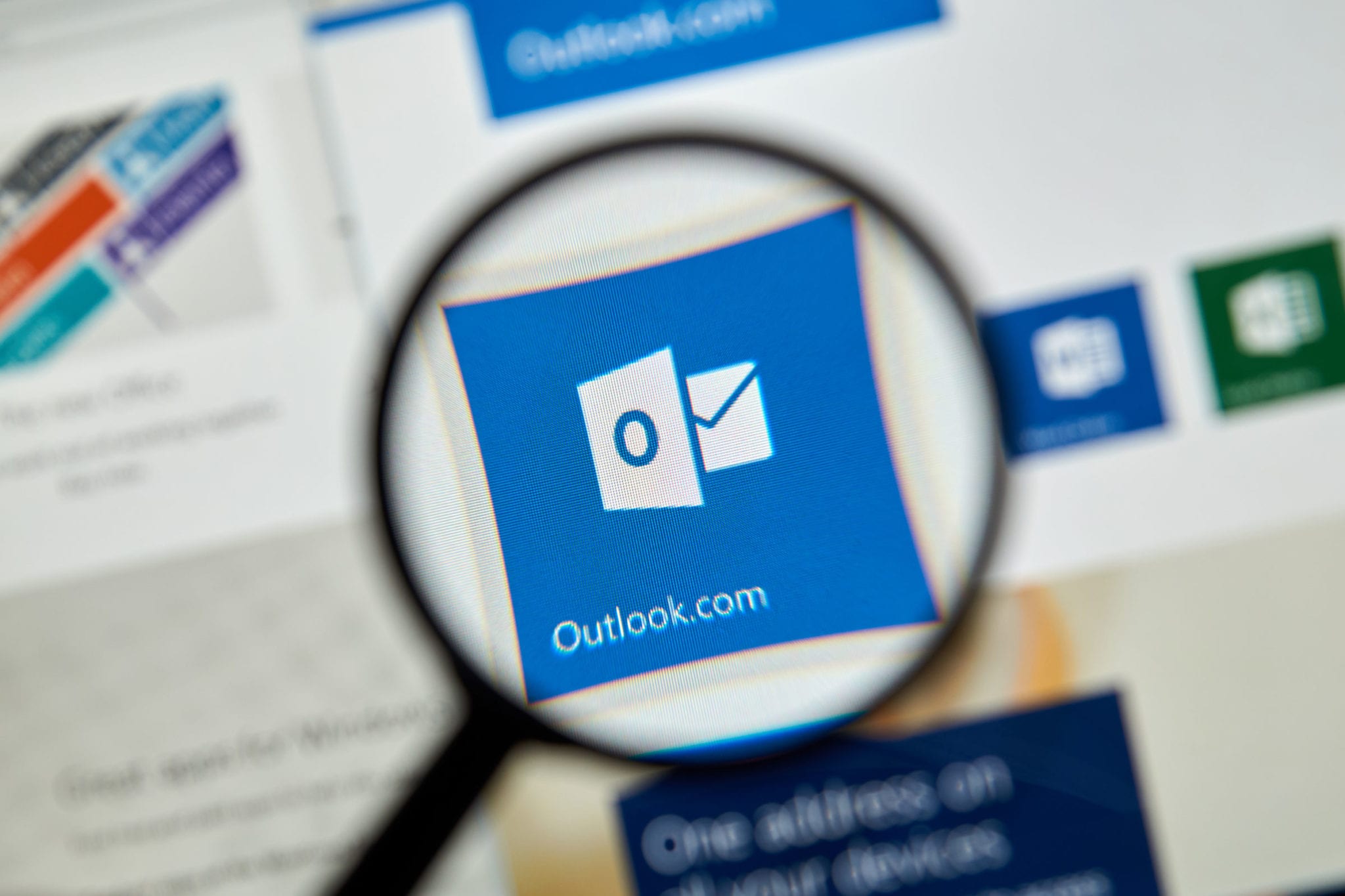Ah, the perennial problem of Outlook sending duplicate emails!
Whether you’re a small business owner hammering out invoices for clients throughout the week or a busy executive attending to hordes of messages in your inbox scattered across multiple devices, one thing’s for sure: duplicates are annoying.
If this sounds all too familiar, then don’t worry — by 2023 it will be easy peasy (that’s right!) to fix any and all duplicate troubles with Outlook.
Ready to get started? Here we go!
What Causes Outlook to Send Mulitple Emails?
There are several possible reasons due to which Outlook keeps on sending duplicate or double emails.
It could be an issue with your inbox settings, a corrupt or outdated Outlook installation, a conflict caused by third-party add-ons, or incorrect mail server settings.
The Best Way to Fix Outlook Sending Duplicate EmailsFirst and foremost, you’ll want to identify the cause of the problem before attempting to fix it.
Here is a list of common problems associated with Outlook sending duplicate emails.
- Your MS Outlook application is integrated with an anti-virus application. Sometimes, due to anti-virus, email is not flagged when sending
- Outlook is sending duplicate emails because you have set Send/Receive interval time span very short.
- A slow or non-reliable internet connection can also be one of the possible reasons.
- Other technical problems: issue in modem, hub, Wi-Fi, router
- You have a leave message on the Server option checked, etc.
How to Fix Outlook Sending Duplicate Emails

There are multiple manual tricks available that a user can try to overcome this double email problem in Outlook.
All of them are discussed below but you have to decide between them based on the cause of the issue.
Or, you can try all of them one by one if you are not sure about the reason behind the same.
1. Disable Your Anti-Virus to Fix Outlook Sending Duplicate Emails
If you are facing Outlook sending multiple emails issue, then this could be because of your Anti-virus.
To fix it go to settings and disable the anti-virus temporarily. If the problem is resolved by disabling the antivirus then configure it in such a way that it does not interfere with the working of Outlook.
2. Change Your Sending & Receivin Interval Time to Fix Outlook Sending Duplicate Emails
Change Send/Receive Interval Time If your Outlook keeps sending duplicate emails then you should check the send/receive interval in your Outlook.
Generally, it is set to 15 minutes by default but if you want to reduce this time span then you can do so. In case of consistent downloads, you can increase the time interval.
3. Update Your MS Outlook Application to Fix Duplicate Emails
Update Your MS Outlook Application If you are using an old version of Outlook then this could be the reason why you are facing issue with duplicate emails.
So, to fix it update your Outlook application to its latest version and check if that resolves the problem.
4. Disable Add-Ons & Plugins to Fix Duplicate Email Sending
Disable Add-ons & Plugins from Microsoft Outlook If you are using third-party add-ons or plugins with your Outlook application then this could be the reason for duplicate emails.
To fix it, go to File>Options>Add-ins and then disable all the active add-ons one by one. After that restart Outlook to check if the problem is resolved.
5. Increase Your Server Timeout to Fix Duplicate Emails in Outlook
Increase Your Server Timeout If your Outlook is sending duplicate emails then you can try to increase the server timeout setting.
To do it, go to File>Account Settings>More Settings>Advanced and change the server timeout value from 1 minute to 5 minutes.
After that restart Outlook and check if the problem is resolved.
How to Remove Duplicate Emails From Your Outlook Inbox
If you’re running into issues with Outlook sending multiple emails, then it’s highly likely that you’ve got a lot of duplicates in your inbox ready to be deleted.
Here’s a few tips on how to get them deleted easily.
1. Manually Remove Duplicate Emails from Outlook
The easiest way to get rid of duplicate emails in Outlook is to manually select them one by one and delete them.
This can be a time consuming task, as you’ll have to go through your entire inbox and look for any duplicates that need to be removed.
2. Use Search Tool Option to Find Duplicate Emails in Outlook
Another way to find and remove duplicate emails in Outlook is to use the Search tool. This will allow you to quickly search your entire inbox and look for any messages that may be duplicates.
Once you’ve identified them, simply select them all and delete them in one go.
3. Use Third-Party Tools to Remove Duplicate Emails in Outlook
If you’re dealing with a large number of duplicate emails, then it might be worth investing in a third-party tool that can help you quickly identify and delete any duplicates.
These tools often have advanced features such as being able to search by date range, sender, subject line and more, making it easier to find exact duplicates.
Here is a list of a few tools you can try that might do the trick!
Time to Wrap Up
If your Outlook is sending duplicate emails then it can be quite annoying, but thankfully there are some steps you can take to fix the problem.
Let us know in the comments below if this article helped fix your issues!