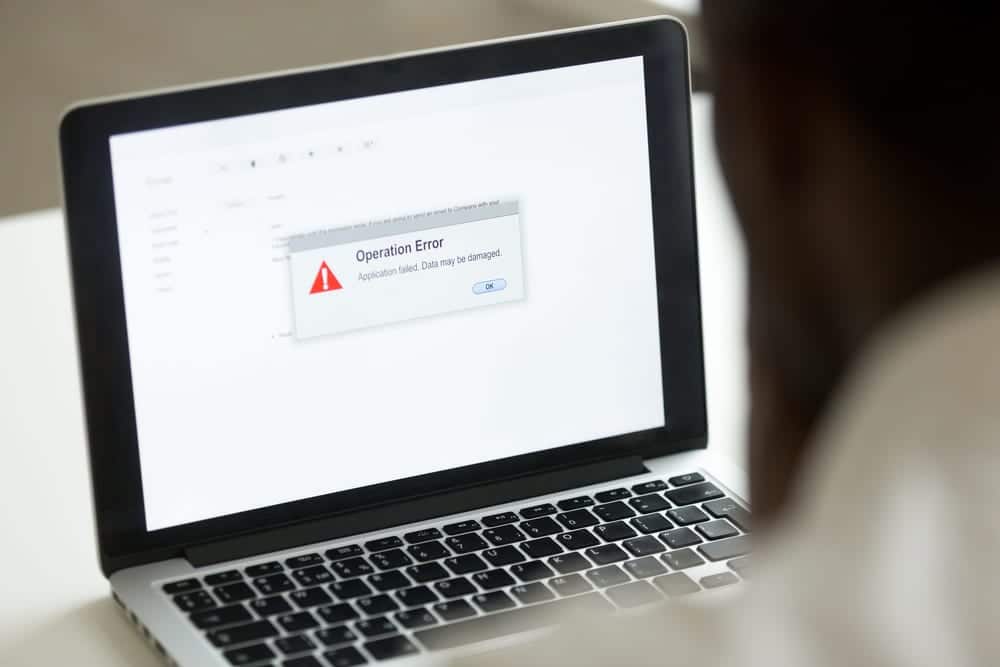If you are biting your nails after having deleted some mission-critical emails from Outlook, you are not alone. Trust me, a copious number of Outlook users are in the same boat at this very moment. All you have to do is to keep calm as we suggest some useful methods for recovering emails within the Outlook email application.
What People Say About Recovering Outlook Emails
As mentioned above, others are facing a situation similar to yours. Some of them even went to technical communities and Microsoft forums asking for help regarding Outlook email recovery:
“While browsing through my Outlook Inbox, I noticed that some emails are missing. Thinking that I might have misplaced it or deleted it, I searched all the Outlook folders thoroughly including the Deleted Items folder, but in vain. I could not find those emails anywhere. But, I am in urgent need to get back those emails as they contain valuable information. Please tell me how to recover emails from Outlook that have been deleted permanently. Please guess some easy solution that anyone can perform.”
“Recently, I was having trouble with my Outlook and the technician said that my data file got corrupted. So, I used scanpst.exe to remove corruption. However, after removing corruption problems, I am unable to find some important emails of Outlook. As I am certain that I did not delete those emails, it must have been the corruption which is the main culprit here. Now, how can I get back those emails from the corrupted .PST file?“
What Are the Main Ways to Recover Emails From Outlook?
Let’s understand the situation correctly: you are either looking to recover emails that you have deleted, or you want to recover some emails that were lost due to data corruption. In this section, we’ll go over some popular methods for recovering emails from Outlook.
Manually Recover Deleted Emails From Outlook
Suppose you have deleted emails and need to recover them. The next question would be: were the emails temporarily deleted or permanently deleted? The methods of recovery are different in either case.
Retrieve Temporarily Deleted Outlook Emails From Deleted Items
All soft-deleted emails are stored in a folder named “Deleted Items”. Here’s how you can retreive emails from that folder:
1. Launch Outlook application and select the “Deleted Items” folder from the left panel.
2. Double-click to open that folder and see if you can find your lost emails.
3. Select the required emails and right-click on any of them. From the options, choose the “Move to Folder” option.
4. Next, select the folder where you want the emails to be restored, and click “OK”.
Retrieve Permanently Deleted Outlook Emails
If the emails are not listed in the Deleted Items folder, another method for recovering emails from Outlook is available:
1. After opening Outlook, select the “Deleted Items” folder.
2. Open the “Tools” tab from the menu and choose “Recover items deleted from this folder”.
3. From the list of emails, select the emails you wish to recover and click “Restore”.
Emails can be recovered in this way within a designated time period.
The All-In-One Solution for Recovering Emails in Outlook
It is possible that the emails you were looking for were not retrieved through these manual methods. SysTools Outlook Recovery offers a dedicated service for Outlook email recovery. With this software, you can recover deleted, lost, inaccessible emails, even from the corrupted Outlook .PST files. This software is also designed to fix any type of corruption that may have damaged Outlook .PST files. Furthermore, the recovery tool can be used to recover email data from Outlook .PST files that users may have deleted or were corrupted.
Using SysTools Outlook Recovery
1. Open the software and click the “Add Files” button to include the source files.
2. Check the “Advanced Scan” option to remove corruption from the .PST file.
3. Preview and check if all the deleted emails have been recovered.
4. Click on “.PST” or any other chosen file formats.
5. Apply the advance setting if required.
6. Choose the location to save your files and click “Export”.
Additional Perks of Using Outlook Email Recovery Tool
If you choose to use this software rather than employ manual methods, these are the benefits you will get:
- Recover Emails From Outlook PST Files: This standalone software is capable of directly recovering emails from corrupted .PST files. There is no need for installation within the Outlook client, and additional software is not necessary. The tool can repair .PST file of any size.
- Repair Any Level of Corruption: This software is a better alternative to scanpst.exe or Inbox Repair Tool. While the Inbox Repair Tool can fix only minor corruptions, this software has been designed to eradicate even the most stubborn corruption.
- Numerous Options for Saving Recovered Emails: There are various file formats that users can choose from to save the recovered files. Besides the standard .PST file, users can save the recovered Outlook emails to file formats such as .PDG, .MSG, EML, etc.
- Selective Emails Recovery Feature: As the user of this application, you get to select which emails you want to recover. It can be individual emails, particular folders, or emails received within a specified time period.
- Maintain Folder Hierarchy: Retention of the original folder hierarchy for .PST files is also possible through the unique features this tool offers.
- Recover Emails from Outlook That Are Permanently Deleted: With this software, you can easily recover emails that you may have deleted permanently. The recovered deleted files are marked in red color in the preview section for easy comprehension.
- Maintain PST File Size: With this software, you will also get the feature of splitting the .PST file. Thus you can keep the .PST files small and corruption-free.
- Additional Features Available: Aside from this huge range of features, this tool also offers custom naming conventions, email previewing, the ability to ignore empty folders or system folders, retaining read/unread status, etc.
Summing Up
We have all experienced the stress of accidentally deleted emails, or finding that they have become prone to corruption. While handling a large number of emails, accidental deletion is incredibly common. If you have deleted emails and wish to recover them, try the manual methods we have listed before anything else. If those methods fail to retreive your emails from Outlook, however, technical experts recommend the suggested software. With this tool, you can easily recover emails without shedding any sweat.
African Man Using Laptop With Application Failure – DepositPhotos