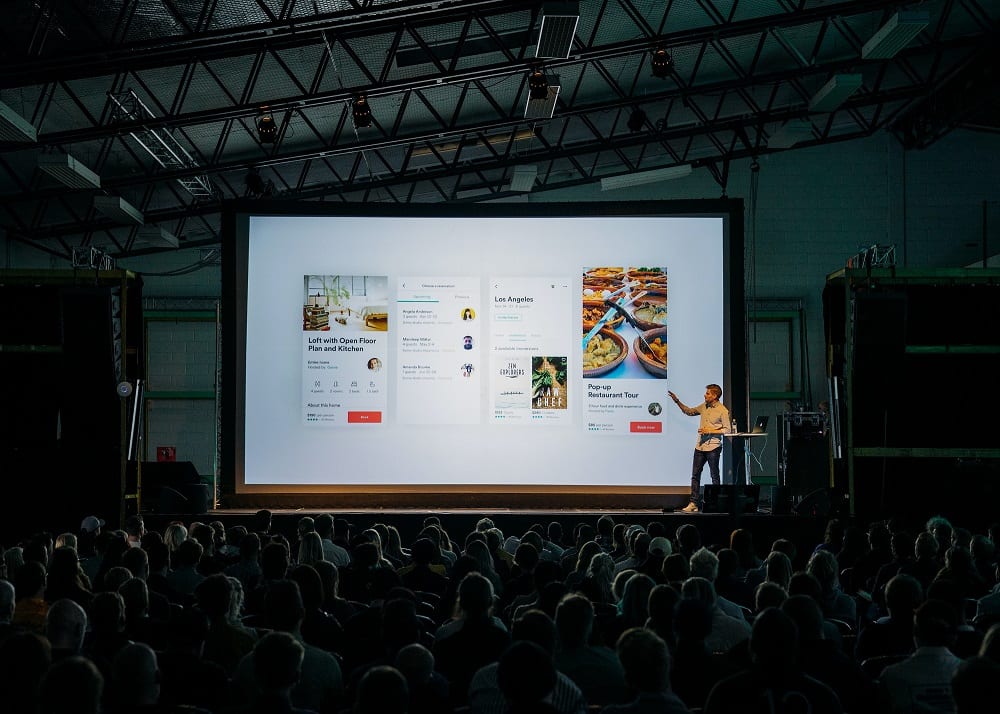Google Slides will give Microsoft PowerPoint a run for its money, someday. Currently, PowerPoint is the undefeated champion when it comes to advanced features and producing quality presentations.
I’ll admit, I’m partial to PowerPoint. I’ve been using it for years. I never gave it a second thought until the company I work for decided to switch from Microsoft to Google apps.
My jaw dropped; I didn’t think they would do it. I’ve been using Google Slides for a few years, and I still prefer PowerPoint.
The difference between PowerPoint (PP) and Google Slides (GS) is the quality. Google Slides is a basic program. GS can’t create sharp, professional-grade animations and graphics that you make with PowerPoint.
Animations
PowerPoint has 50 animations and effects as compared to the 15 you can find with GS. Google Slides don’t have exit animations or the ability to follow a custom path. In GS, you have to create an additional slide to create a new animation.
You can create a sequence of animation entrances and exits on a single slide with PP. You can make an arrow to follow a path and exit the screen. You can make an image in PP pulse or repeat an action to make a graphic look like it’s blinking.
Sometimes, flashing images get people to pay attention. In GS, you may be able to find a GIF to create a blinking image. However, GIFs will increase the size of your file.
Graphics – Little Things Make a Big Difference
PowerPoint allows you to alter images and remove backgrounds. I can create a stroke (a thin, black line around my text) to create a meme. These extra features save time and make PP a one-stop-shop for basic functions.
My favorite tool in PP is the eyedropper tool. It can match the exact color of any part of my presentation. It helps me to match colors with just a single click quickly. PowerPoint can also quickly change the colors of an image with a click.
Yes, Google Slides also has the feature that allows you to change an image’s color, but there’s one problem. GS cannot distinguish the background from the image.
For example, if you want to change a picture from green to blue in GS, it will change the entire image blue. PowerPoint can isolate the image from the background.
The Deal-Breaker When It Comes to Google Slides
In less than a minute, you can turn a PowerPoint deck into a video. Google Slides doesn’t offer this feature. GS only includes seven options for exporting a presentation; PP has more than a dozen ways to export files.
PP has Screen Recording to create quick tutorials without using any additional software or apps. PP has an incredible list of Add-ins. The education add-ins can help you make excellent tutorials for your company or produce eLearning files for other corporations.
Google Can Collaborate in Real-Time – This Isn’t Always A Good Thing
Google apps offer group collaboration on files; this a feature Google Slides beats PowerPoint, no question. You can work on files, in real-time, with your colleagues. Your colleagues can modify your files.
Now, here’s the problem. Google offers collaboration, and anyone can modify your files.
I’ve personally had colleagues accidentally delete my files. I have had a co-worker use my file, delete all my info, and replace it with their data. Why didn’t the colleague make a copy and modify it? I don’t know.
Yes, you can change your slides back to a previous version. If you’re lucky, you will not lose too much of your data. As you see, just because your data is “in the cloud” doesn’t mean that it can’t be deleted.
So, the collaboration feature is a blessing and a curse.
You may think because PowerPoint is a software-based program, it can crash. You may fear if you don’t save your info frequently, you will lose it forever. That was then, this is now. Technology always improves. The chances of losing all your data are slim.
PowerPoint automatically saves your info every 10 minutes. You can reset this to save your data every 60 seconds if you like. In the rare event that your computer crashes, PP has an AutoRecovery feature. Your data stays intact.
What’s the Verdict on Compatibility?
At times, it’s challenging to convert GS into PowerPoint because the fonts aren’t compatible. When converting PowerPoint to GS, you will lose any embedded Macros in your PP presentation. If you don’t use high-resolution images with GS, your pictures’ quality will degrade when you convert them to a PDF.
I haven’t run into any incompatible programs with PowerPoint because Microsoft has been around for decades. The corporation I work for needs digital signage on a global level.
Third-party vendors who offer digital signage are compatible with Microsoft. Our monitors in our facility use Windows 10 as its operating system. Of course, it’s only compatible with Microsoft products.
Google Slides must be converted to a PowerPoint presentation whenever we use it with a third-party vendor or software.
Who Owns It?
When you store information in the cloud, is it secure? That is a debate that still rages on with Google apps. The Terms of Service and Privacy Policy on Google are sketchy at best. The language is full of loopholes you could ride a truck through.
Most large corporations will not sign up for a Gmail account to use Google Slides. It poses a huge security risk that most corporations are unwilling to take, which raises another compatibility problem.
So, while you may try to use Google Slides because it’s free, most big corporations (and your competitors) are still using PowerPoint. Will your Google Slides presentation be compatible? Probably not.
At least for now, if you want to run with the big dogs, you need to use PowerPoint to compete for your market share.
Last Words of Advice
Here is the myth that probably keeps you from buying Microsoft Office. It’s freaking expensive! I don’t know how that rumor got started. I purchased my download of Microsoft Office from Amazon for under $100.
As with most Microsoft products, the updates are free. Some excellent tools/Add-ins come with PowerPoint. That means you don’t have to search for/buy additional software or apps.
I realize Microsoft is trying to enter Google’s world of collaboration with Office 365. Don’t do it! Office 365 is a beast of a program with an ugly learning curve. Office 365 doesn’t have all the same features as their download.
Google Slides is good for the basics. If you need a polished presentation that will make an impact on your audience, stick with PowerPoint.