Cloud was one of the leading technology of 2019. In the year 2020, the scope of cloud storage will also increase. There are many debates on which storage location is better; having data on the local computers or at cloud-like OneDrive, Google Drive. Today, we are going to place our views on why backing up data on Cloud in necessary. And how can you backup Computer to OneDrive cloud to boost your business?
There are two cloud backup tools suggested in this blog, both have advantages over others. So to help users in choosing the right tool, we will explain both the tools in depth.
Why Backup Computer To OneDrive?
In every organization each and every employee stores important documents on their computer. These documents could contain legal files, client details, personal info, business document, etc. And there is a chance that somebody can access all those data from your computer in your absence.
“According to Cyber Experts, most of the data breach is from Inside the organization.”
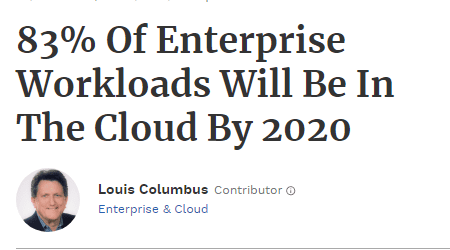
Therefore, it is the utmost necessity for every employee to backup their computer to cloud storage.
Why?
Because data security on the cloud is higher than that of the local computer. It is due to the multi-layers of security provided by cloud storage companies to protect the account from hackers.
Related Post: Why Business Needs Online Backup Solution?
How Backing Up Desktop Data to Cloud Helps Your Business?
Following are this list of benefits that you may get by having data available on Online cloud storages:
- Help is future planning of the project
- Lesser Cost for maintaining data
- Data is available every time over the Internet
- Easy to share files or documents with others
- Protection from Theft and Viruses
Which is the Best Cloud Storage Platform?
For business organizations, the best cloud storage platform is OneDrive. Because, OneDrive comes up with Shared Drive, Exchange server, etc. Additionally, most popular and familiar applications such as MS Word, Excel, PowerPoint, etc.
What are the Best Ways to Backup Computer to OneDrive?
Generally, there are two ways to backup computer data. First, by using Backup & Sync for OneDrive business account, provided by Microsoft. Second by using third-party software like File System to OneDrive Migrator. Both software has its own advantage over others. So, read the comparison carefully to choose a better option.
How to Use Backup & Sync Software to Backup Computer Data?
OneDrive has provided its own automated tool for OneDrive business users to backup Computer to OneDrive for Business account. This method automatically saves and update file that stored on computer & back them up in OneDrive business account.
Advantages of Backup & Sync Software for OneDrive
- Automatically backup data to OneDrive
- Easy to use Interface
Disadvantages
- Comes Up monthly subscription plan (Only works till you pay)
- Cost of software is high
- If desktop file got corrupted then the file on the cloud will automatically get corrupted
- The software requires an all-time internet connection.
- Cannot see what files are backed up
- Cannot backup non-OneDrive supported files
Professional Solution to Backup Computer to OneDrive
Expert and Microsoft MVP’s doesn’t recommend to use the backup and sync method. It’s better to use a professional solution like SysTools File System to OneDrive Migration tool for the backup. This automated tool, backup complete computer data to the desired destination location in cloud storage. Additionally, it also provides multiple filters to backup only selective files from the entire computer or folder.
Advance Features of MVP Recommended Tool
- Provides date, file type, file size filters for selective data backup
- The software can backup computer data into multiple OneDrive account
- Internet connection is required during the backup only
- One time purchase of software – Tool is based on Storage plan, not a subscription plan
- Generates a complete backup report
- Option to Backup network connected Drive data
- The software can take a backup of any file type (Not virus-infected or OneDrive restricted files)
- Incremental backup option to save only new or updated data while taking backup again.
- User-friendly interface
Working Of File System Migration Software
Following are the working steps of the tool to backup computer to OneDrive for Business account.
1. Download and Launch File System Migrator
2. Select the destination cloud storage platform as OneDrive
3. Go to Settings and Activate your Office 365 domain
4. Go to Office 365 Project Settings & Create and Enter Service Client Id >> Save
5. Select the File(s) / Folder / Drive which you want to backup from your computer
6. Apply Date, File type & File size filter for backup of selective data (optional)
7. Choose the destination location for the backup data in OneDrive >> Start
Note: After the backup process is complete, click on the Generate Report option to get a detailed report of the backup process.
Conclusion
In this guide, we have explained the necessity of having data on the cloud, which cloud is best for business organization and how to backup computers to OneDrive cloud. We have tested and reviewed two tools for that backup task and both are explained with their advantages and working. You can choose the best one among them by trying a free demo version of the tools.
cloud computing concept -DepositPhotos


