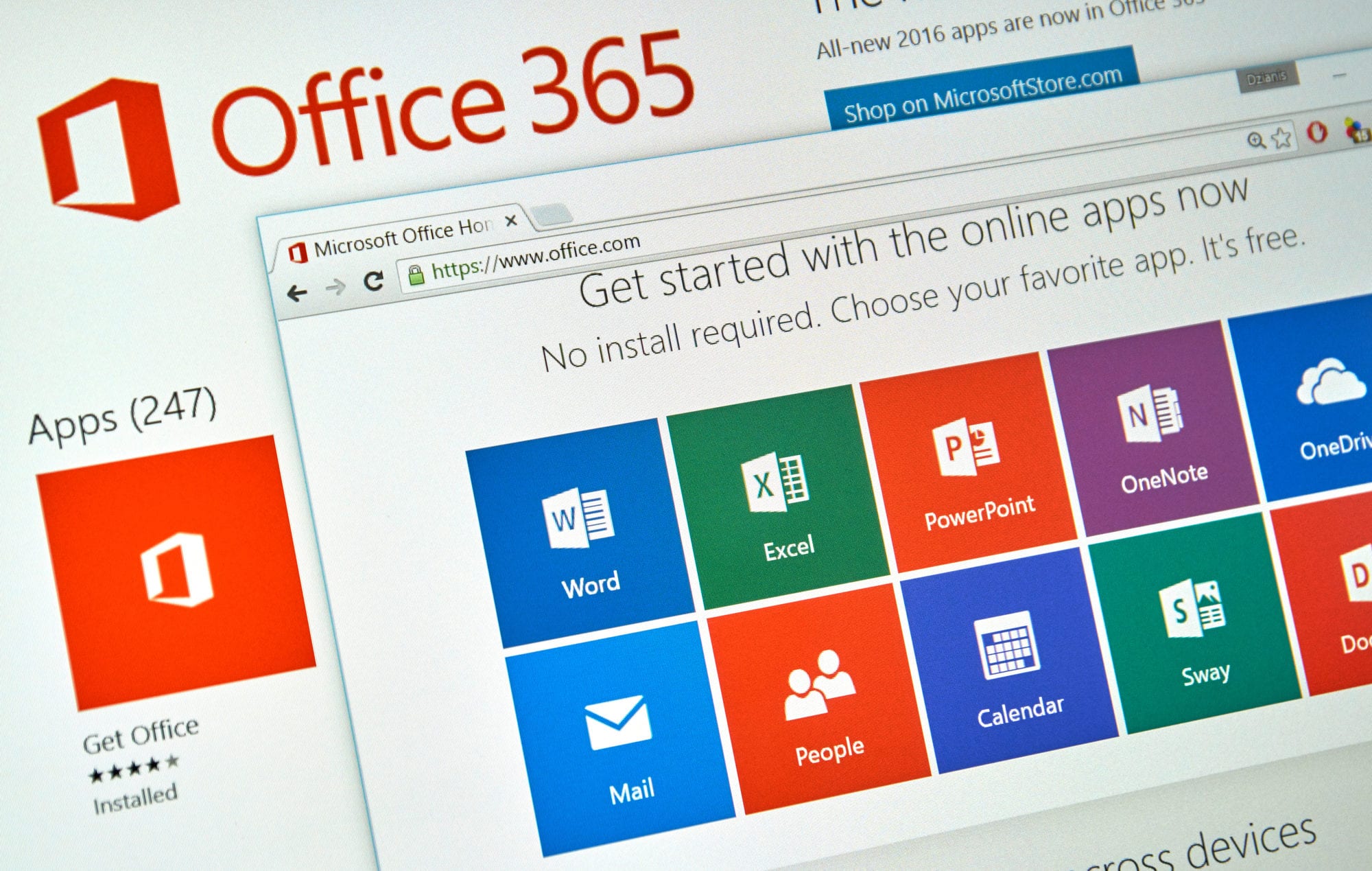If we talk in simple terms, the cloud allows us to store and access our data over the Internet instead of the computer’s hard drive. Basically, it’s a virtual environment that allows us to manage our crucial database without installing programs on our computers. In order to make this platform more feasible, several tech giants provide various services among which Office 365 and iCloud are two big names. Since the cloud is an amazing space to keep and manage our data but, transferring data from one cloud service to another is still complex for the end-users.
In order to fix this problem, today we will introduce you to a simple solution to perform Office 365 Contacts to iCloud transfer process.
But, before jumping to the solution section directly, let’s get a little more idea of what iCloud and Office 365 are and why users face issues during export contacts from Office 365 to iCloud process.
What is Microsoft Office 365?
Office 365 is a Microsoft application suite that allows us to work with the latest collaboration tools and lifelong O365 tools, though any device, all around the world. This application suite is available for individuals and companies so that everyone can use it for both work and personal affairs. Moreover, it lets us access our emails, video calls, cloud storage, shared screens, and event calendars.
What is iCloud?
iCloud is a cloud data storage and service platform. It allows centralizing our information over the cloud so that we can access it with just one Internet connection. It is a cloud storage system of technological giant Apple and was launched in 2011 and now it is having more than 850 million users.
Now, let’s come to the main issue…
Office 365 Contacts to iCloud
Transfer contacts from Office 365 to iCloud process is complex because there’s no direct option provided by iCloud to import contacts from Office 365. In addition, both platforms support different file formats to import and export contacts. This is the reason why most of the users find it difficult to move contacts from Office 365 to iCloud.
Other interesting read: Add Members to Outlook Contact Group From Excel
How to Transfer Contacts from Office 365 to iCloud?
Since there’s no direct option or approach to move Office 365 Contacts to iCloud. So, the complete process to transfer the Office 365 Contacts to iCloud is divided into 3 major steps.
3 Simple Steps to Sync Office 365 Contacts to iCloud
Step 1: Export Contacts from Office 365 to CSV File
- Log in to your Office 365 account and click on App Drawer icon
- Select People tile from Office 365 applications
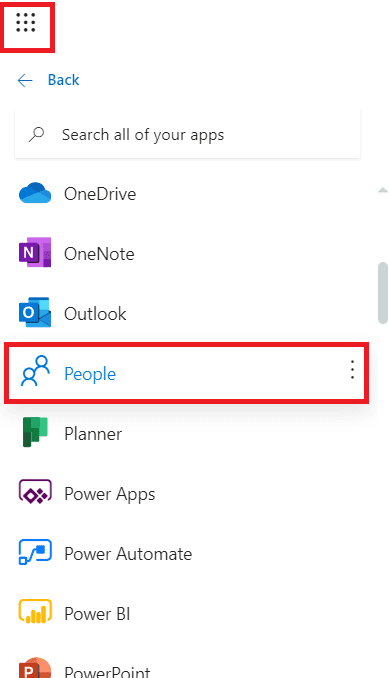
- All your Office 365 Contacts will be listed on your screen along with all the contact details including name, email address, etc.
- Select all the contacts you want to move contacts from Office 365 to iCloud
- Click on Manage >> Export Contacts
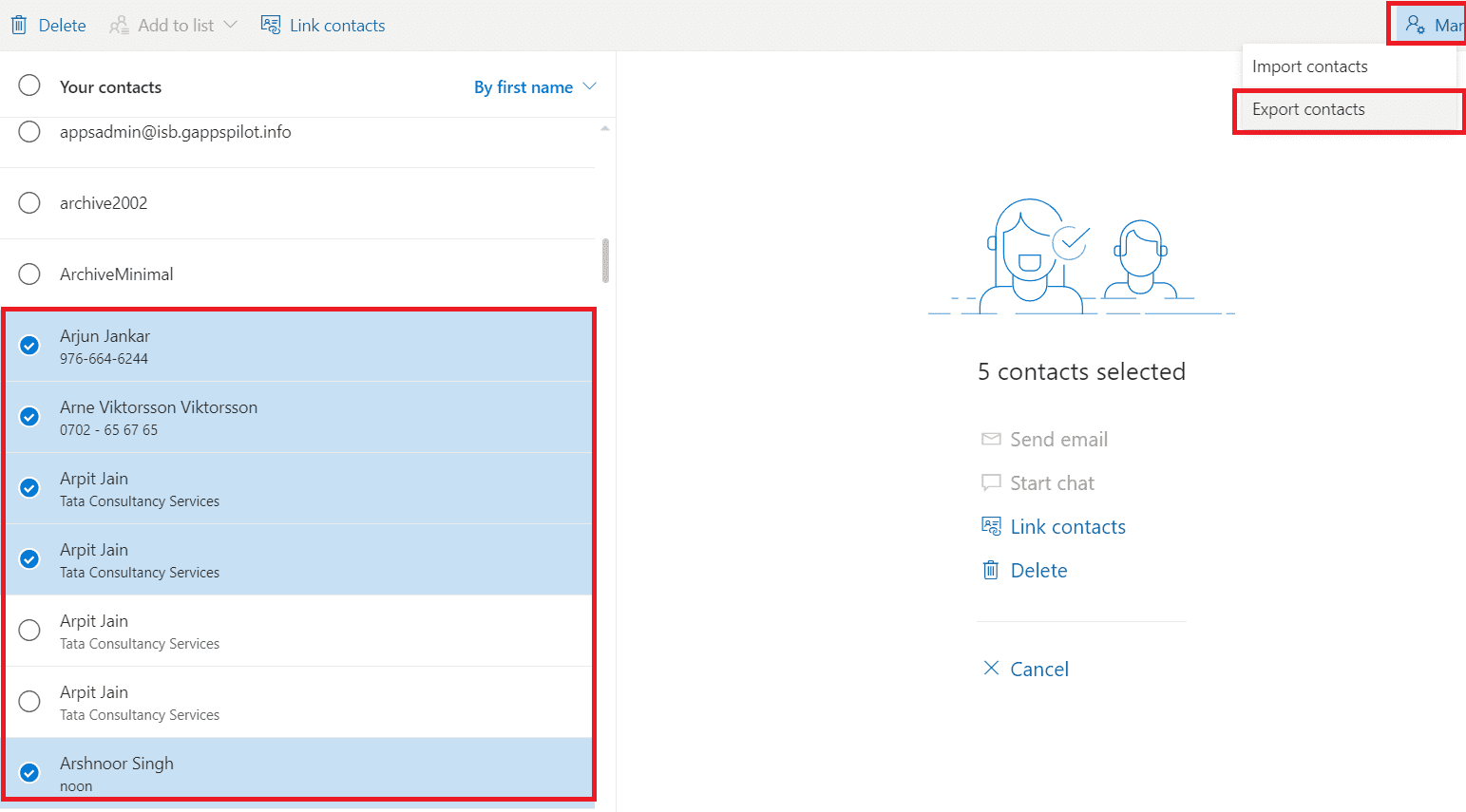
- Click on export format >> Microsoft Outlook CSV
- Your Office 365 Contacts will start exporting into a CSV file right after the moment.
Step 2: Convert Office 365 Contacts CSV to iCloud vCard
iCloud supports to import vCard v30 or v4.0 only and you have exported Office 365 Contacts in CSV file format. So, to make this CSV file iCloud importable, you have to convert CSV to vCard v3.0 or v4.0. Below is how to do so:
- Download SysTools Excel to vCard Converter on your Windows machine and launch it
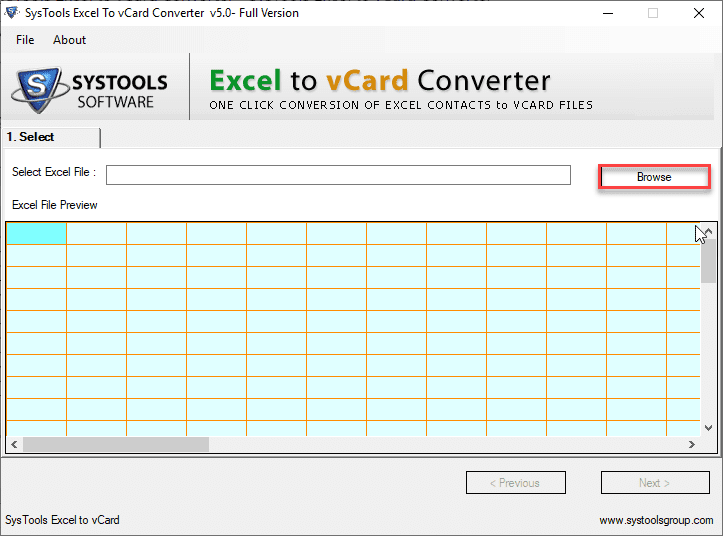
- If you are a Mac machine user, then it is recommended to use the best tool to convert CSV to vCard and proceed with the guidelines below.
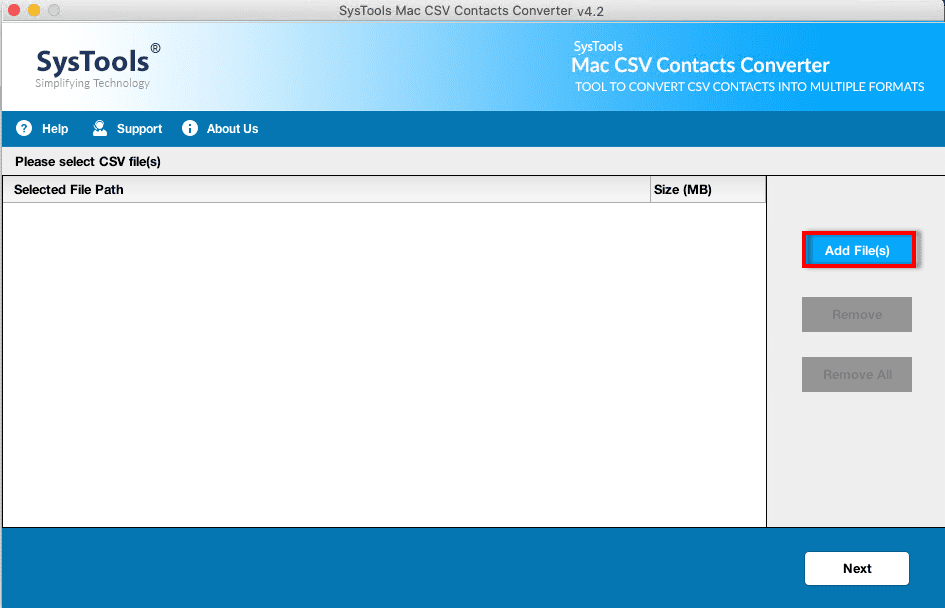
- Click on the Browse button and add the Office 365 Contacts CSV you have exported above. Click Next to proceed Office 365 Contacts to iCloud
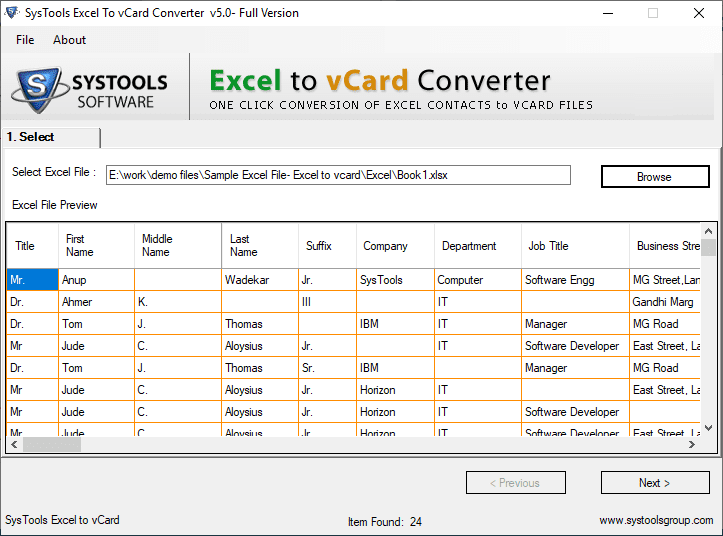
- Pick an Excel Contact Field and map it with appropriate vCard Contact Field. Repeat the same step until you map all CSV fields with vCard. Once done, click Next
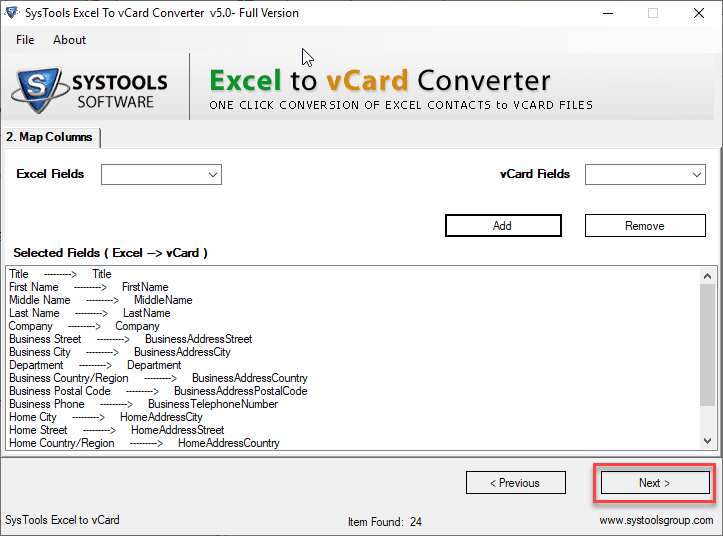
- Select vCard v3.0 or v4.0 and check Create Single vCard for all Contacts and other desired options. Click Convert
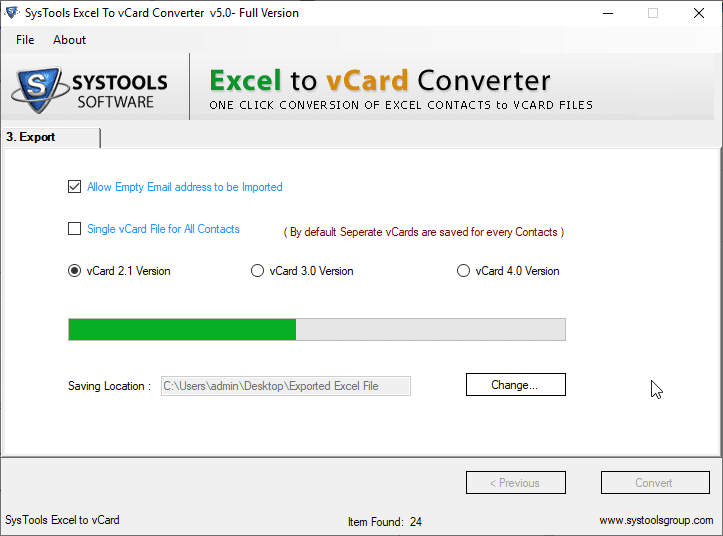
- Office 365 Contacts will start converting into vCard file format and you are almost ready to proceed with Office 365 Contacts to iCloud process
Step 3: Import vCard v3.0/v4.0 to Your iCloud Account
- Log in to your iCloud account and select Contacts
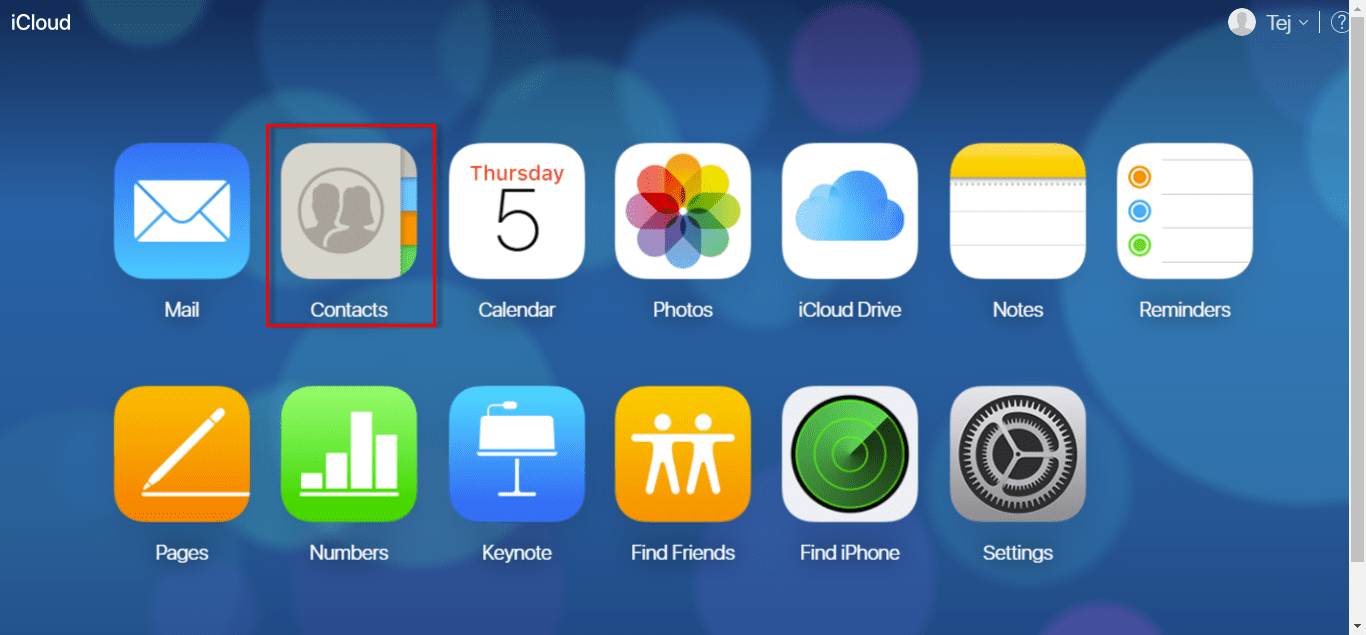
- iCloud Contact List will be displayed on your screen
- Click on the Settings gear icon and choose Import vCard to proceed move contacts from Office 365 to iCloud
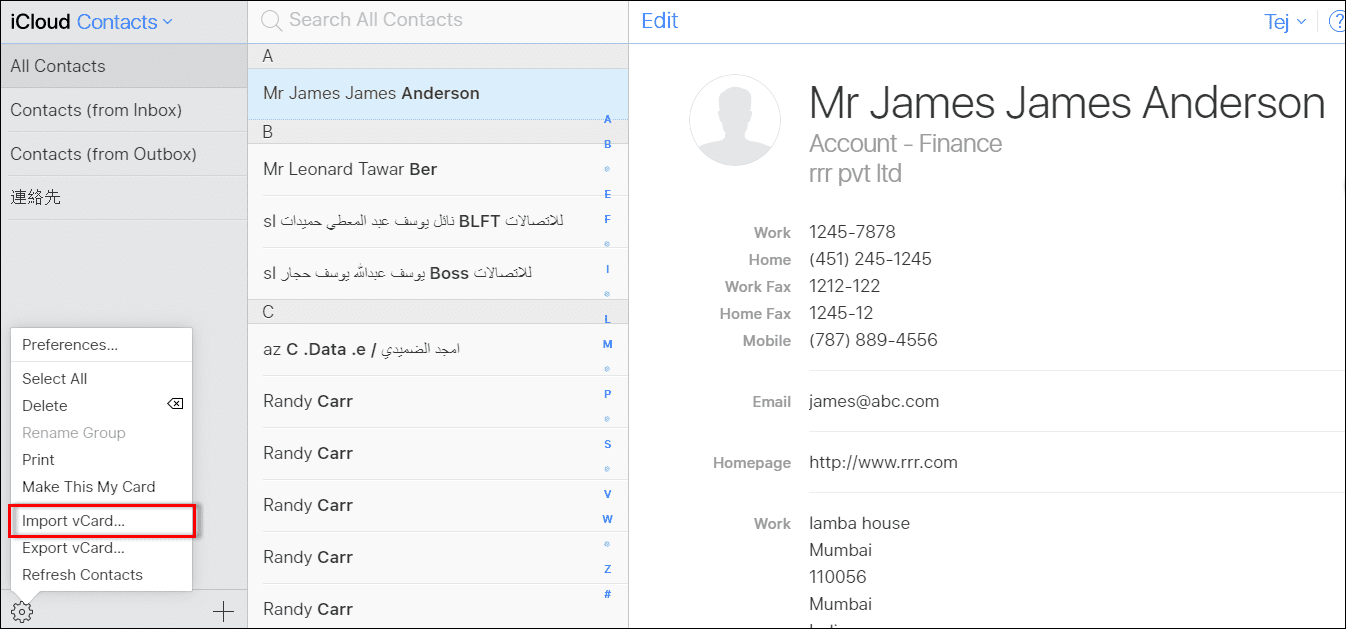
- Navigate and select the vCard v3.0 or v4.0 you have converted above and add it
- vCard Contacts will start importing into your iCloud account after this and let the process gets completed successfully
- Once all vCard Contacts gets imported into your iCloud account, you will find all your contacts are synchronized automatically with your iCloud contact list. From now on, you can access and connect with your Office 365 Contacts from your iCloud account.

Summing Up
How can I perform Office 365 Contacts to iCloud transfer has become one of the most asked queries on the Internet today. All the available solutions are either tough for non-technical users or don’t even work properly. That’s why today we have come up with this technical guide. Here we have disclosed a simple and 100% effective solution to transfer Office 365 Contacts to iCloud. Whether you are a technical or non-technical user, you can implement it without any more technical expertise.
Office 365 screenshot -DepositPhotos