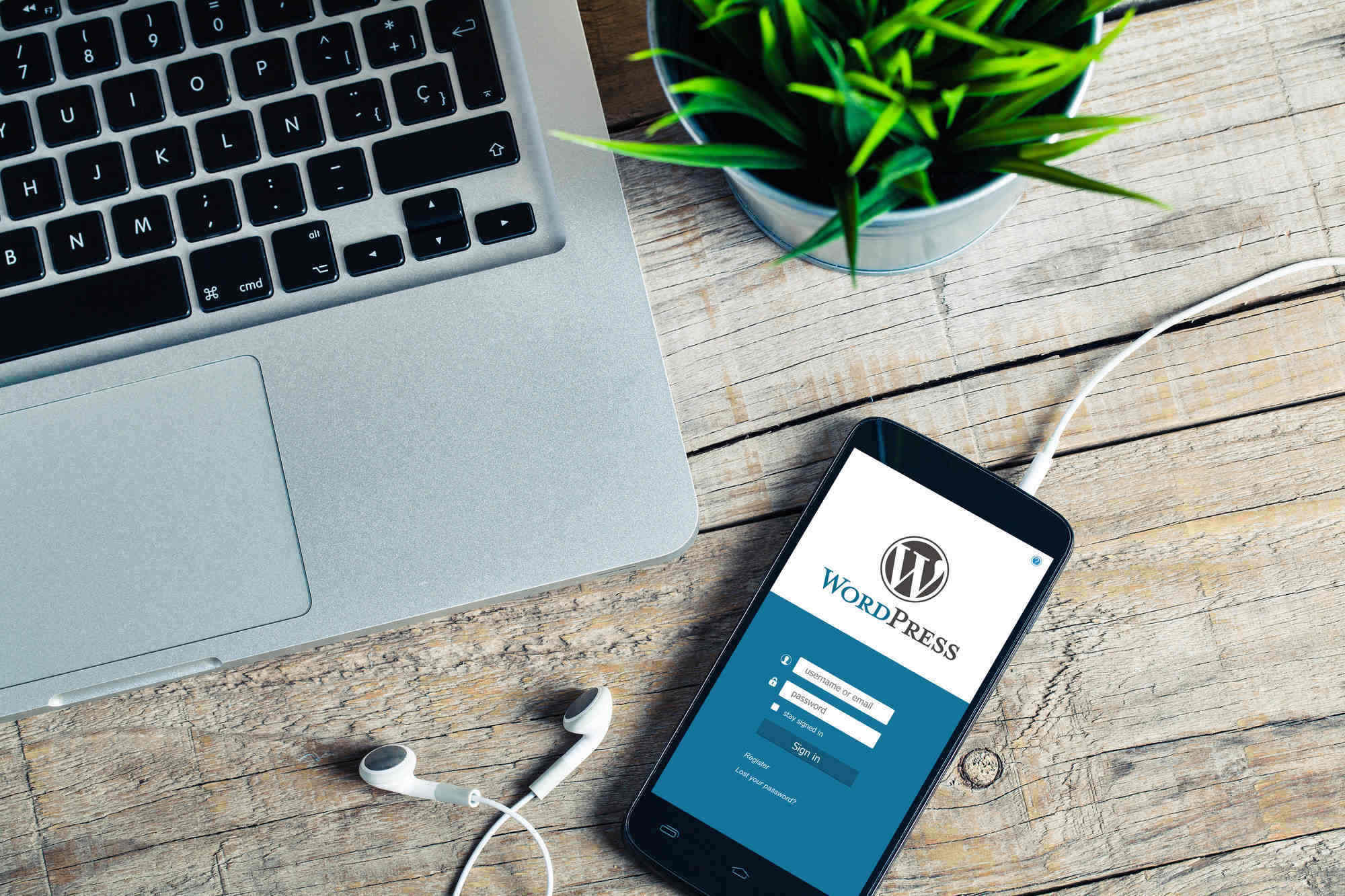Do you struggle with a slow WordPress site and are looking for a way to boost the speed of your website? As we know it, the speed of a website can directly impact your search engine ranking either positively or negatively.
A slow website leads to bad user experience; increases website bounce rate, and can impact your ranking on Google negatively if adequate measures are not taken.
In this blog, I will show your two WordPress plugins am using to scales and speed of my websites.
From my experience, I discovered most of these WordPress tools are very effective when combined. These plugins are built with more functionality such as; image compressor, lazy load, CSS minifying, and other loaded features.
What Plugins Increase Website Speed?
#1 Wp-Optimizer
Wp-Optimizer is an all-in-one plugin built to speed up a website with the help of inbuilt features like the image compressor, cache, and database optimizer. It’s is an effective tool to boost your website speed.
Installing this plugin alone is enough to double the speed of your website by 50%. I currently use wp-optimizer on my websites with a combination of other plugins to provide a fast blazing speed, which I will be discussing in detail in this blog.
What Makes Wp-Optimizer Unique?
- It comes with a free image optimizer. This feature alone is sold at least $50/monthly for most image optimizers.
- It can prioritize your compression, automatically compress newly added image, set maximum or minimum compression, backup images, and do some custom setup
- It allows you to optimize your database automatically or manually. You can optimize your database table, clean all -post revisions, clean auto-draft posts, clean all trash posts, remove spam and trash comment, remove unapproved comments, trackbacks, pingbacks, clean post meta, and a lot more.
- It allows you to cache your website page for fast loading time. In one push, the tool will go to work caching, automatically detect, and configure itself for best performance. Though there is an option to manually tweak the setting, auto enabling will give you a good result.
- It has premium advanced features that deliver excellent performance when combined but, it’s not needed, that is why I have combined the plugin with SG Optimizer to provide me a fast blazing speed.
#2 SG Optimizer
This plugin is developed by SiteGround for optimizing Wordpress sites for the best performance. The plugin is built with advanced features such as super cacher, Environment optimization, Front end optimization, image optimization, and performance test.
Before I go into detail of showing how to combine these two plugins to provide outstanding loading speed, let’s see why SG optimizer is unique and powerful. The downside about SG optimizer is that only a website hosted on Siteground can use the tool.
What makes SG Optimizer Unique?
- Dynamic Caching: it caches your website and stores the content in server memory for faster access powered by NGINX. The plugins allow you to do the caching manually and automatically. It has the browser-specific cache you can enable when you are facing compatibility issues with other plugins. Store your content in the server’s memory for faster access with this full-page caching solution powered by NGINX.
- Image Optimization: The image optimization automatically optimizes newly added images in your media if toggled on, and also optimize existing images with no loss in quality. Image optimization is accompanied by Lazyload functionality loads images when they are visible on the browser.
- Front End Optimization: The functionality comes with features like the Minify Html that removes unnecessary characters to improve site speed. It also comes with Minify javascript files, Minify CSS files, Combines CSS files; disable Emojis, and more for best performance
How to Install Wp-Optimize and Adjust Settings
Step 1: Install Wp-Optimization plugin
Step 2: From your Wordpress dashboard, go to plugin and search Wp optimize>> Install and Activate
Step 3: Open the wp-optimize dashboard
Step 4: Click on the” Database” and adjust the following settings
- The premium feature allows you to run scheduling automatically.
- You can do it manually by selecting the “optimization” and click Run all selected optimization.
- You may want to back up your files with UpdraftPlus before performing the optimization.
Step 5: Click on the “Image Menu” and adjust the following settings
- Toggle on “Automatic Compression”
- Toggle on “Show Compression meta-box on the image dashboard media page”
- Custom: keep it at default which is a 50% best quality
- Scroll down you will see the image uncompressed images >> select all >>Compress selected images.
Step 6: Click on “Cache” and adjust the following settings
- Enable page caching
- Select Generate separate file for mobile
- Select “serve cached pages to logged-in users
- Save changes
The settings will do just fine. Ignore other advance settings and keep them as default. Now you have completed the set-up for wp-optimize, let install SG Optimizer.
How to Install SG OPTIMIZER Plug-Ins
Step 1: From your WordPress dashboard install the SG optimizer
Step 2: Open the SG Optimizer under supper cache settings make the following changes
- Make sure the dynamic caching is turned on. It helps clear the dynamic cache of your website
- Make sure the Automatic Cache Purge. Automatically perform a smart cache.
Step 3: Environment Optimization:
- Enable HTTPS which forces secure connection on your website. To use this functionality, you must have SSL installed on your website.
- Turn on the “Fixed Insecure Content” which dynamically rewrites the insecure request.
Step 4: Frontend Optimization
- Turn on “Minify the HTML Output”
- Turn on “Minify JavaScript Files”
- Turn on “Defer render-blocking JS”
- Turn on “ Minify CSS Files”
- Turn on “Combine CSS Files”
- Turn on “Remove Query String From Static Resources”
- Turn On “Disable Emojis”
Step 5: Image Optimization
- Turn on “New Image Optimization”
- Turn on “Generate Webp Copies of New images”
- Turn on “Lazy Load Images”
- Turn on “Lazy Load” for mobile
mobile WordPress app – DepositPhotos