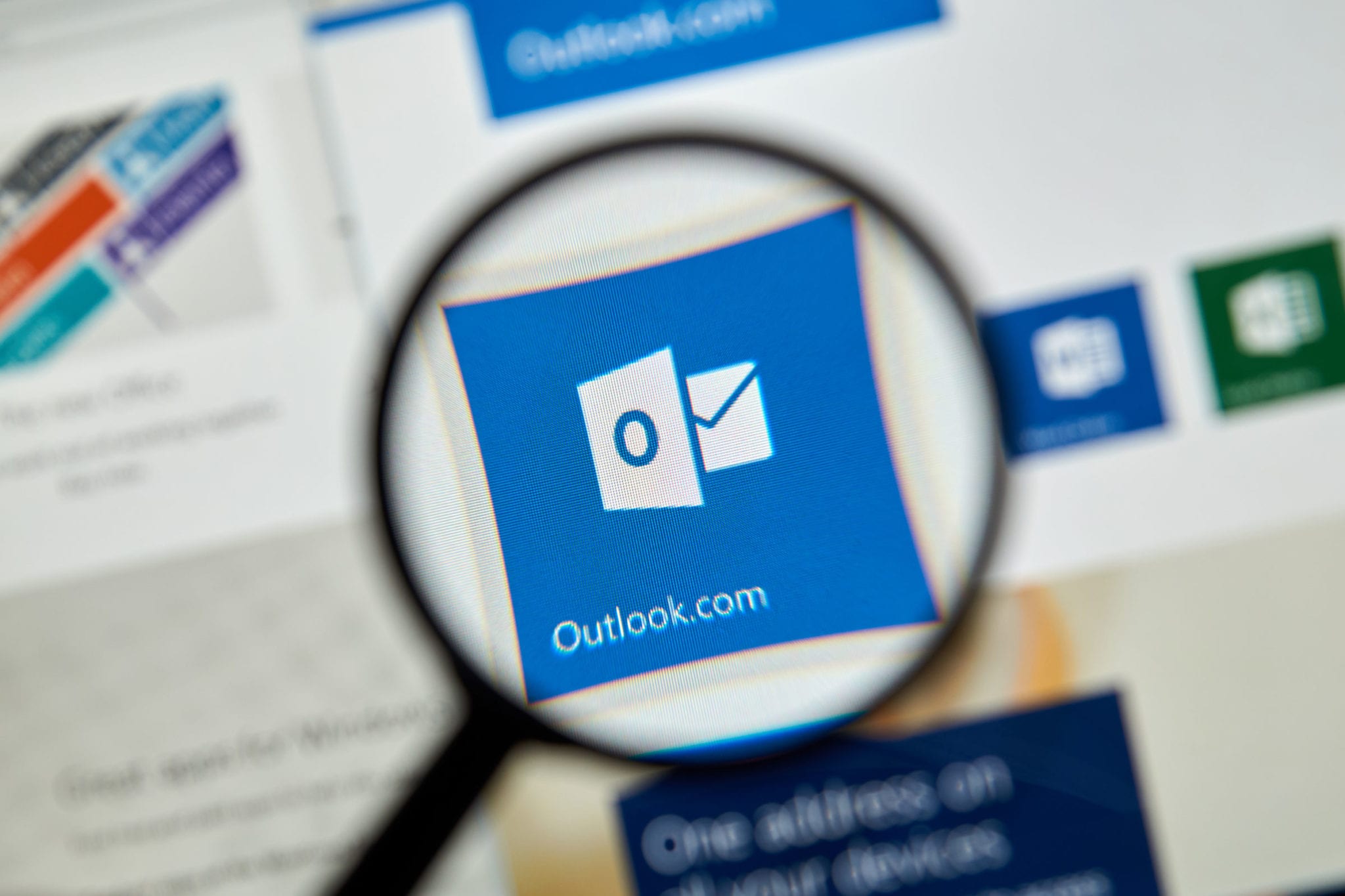Undeniably, numerous user uses Gmail to storing their digital lives. Many times, it becomes necessary to backup email from Gmail account because, if your Google Account is hacked or for any reason, you are not able to retrieve your data then, there are bright chances of losing data permanently. Here, it is advisable that users avoid such disasters by backing up their data. Now, the question arises on how to backup Gmail emails with attachments? In this blog, we will discuss various ways a user can use for backing up Gmail data. Starting with, how it can be done using Google’s utility Google Takeout, we will provide you a third party solution also to download Google mail backup to Desktop / Pendrive or other external Hard Drive.
Method to Backup Gmail Emails With Attachments
- Best Easy way to Download Gmail Backup to Desktop – 100% Secure
- Backup Google Account Data using Google Takeout
Start With Google Takeout Service
Using Google Takeout users can download Google mailbox as an archive file. For creating a backup of all mails from Gmail or to move data from Gmail to users’ domain, one can utilize this software easily. It is cheap and secure storage for various digital assets. Google Takeout page can be used to Backup Gmail Emails with Attachments or you can access Takeout from Google’s Dashboard by choosing to download your data.
Steps For Downloading Gmail Data Using Google Takeout.
1. First choose to deselect all then, tick on the checkbox appearing in front of the Mail to backup email from Gmail account.
2. Here, you can mention the labels as well which you want to include.
3. Next step will be to choose between Export types i.e. One-time archive or schedule exports every 2 months for a year.
4. Then after, file type needs to be selected, it could be either .zip or tgj.
5. Archive size could vary from 2GB to 50 GB. User is free to mention range between these two. By default size is 2GB.
6. Now, click on create archive.
7. Then after download button will appear, Click on that and it will download Google mailbox to desktop or external hard drive.
8. A window will open where your Gmail password will be asked. After entering your password it will show that the file is downloaded in the desired format.
Limitations of Google Takeout to Backup Gmail Emails with Attachments
1. If the internet connection gets interrupted in between then the user has to recreate the new archive.
2. This is time-consuming process if user data is huge in size.
3. The archive file will not be available after a few days’ time if it is not saved immediately after it gets created.
4. Gmail data cannot be stored in the desired format by using Google Takeout. For example PST, EML, MSG.
5. An incremental backup feature is not available with this Software.
Backup Using Gmail Email Backup
As we have mentioned in the introduction part that Gmail does not provide any facility by which data backup could be taken automatically. Moreover deleted mails can be recovered only if the user is having a local backup of it. Because mails available in Bin gets deleted automatically after 30 days.
Chief features of Google Email Backup Software:
This software helps us to Backup Gmail Emails with Attachments and let us store that to a specific location and doesn’t let it compromise its data integrity. SysTools Gmail Backup Tool takes a backup of the entire text of the email content. Its Key Feature is to download Google mailbox to desktop with attachments, along with Contacts, Documents, etc. Its interface is user-friendly which makes it quite approachable for users. After logging in, Gmail Account customizes the process as per the requirement. Even after the backup of the files, the confidentiality of the mails doesn’t get effected. Gmail Backup supports multiple File Formats i.e. backup email from Gmail account to PST, MBOX, EML or MSG. Even besides creating a backup of contacts in .vcf or .csv format, the user can save events as well in ICS format at any user’s specified location. This file can be imported in any of its supported applications. If you are logged into Gmail account using this software panel, the O-Authentication web page will be opened, which will help the tool to have access to your data if the ‘Accept’ button is chosen. Using filters like ‘select Folders’ filter, folders can be chosen for the Gmail archive procedure. Along with that E-mail Filter is used to backup emails after the specified time-interval and that too in preferred format.
It provides the features Like Delete After Download. Its main function is deleting messages from the server after backup email from Gmail account to desktop or external hard drive. This feature is enabled if the box labeled as Delete After Download is checked.
One more interesting feature is, it comes with incremental backup. It provides the facility to pick up the point for backup from the stage where it was left earlier. Here it is not required to take entire backup again.
During the backup process, a complete live progress report with each and every detail related to counting of the email, calendars, and contacts is shown. It will also save an export report on the system which gives information about Folder Path, Failed Count, and Success Count.
It provides the benefits of resuming the backup again if the internet connection is stopped in between. User-Friendly GUI comes with easy to operate User Interface.
Steps Of Using Gmail Backup Tool
1st Step: Download and execute the program and Login to Gmail Backup Tool.
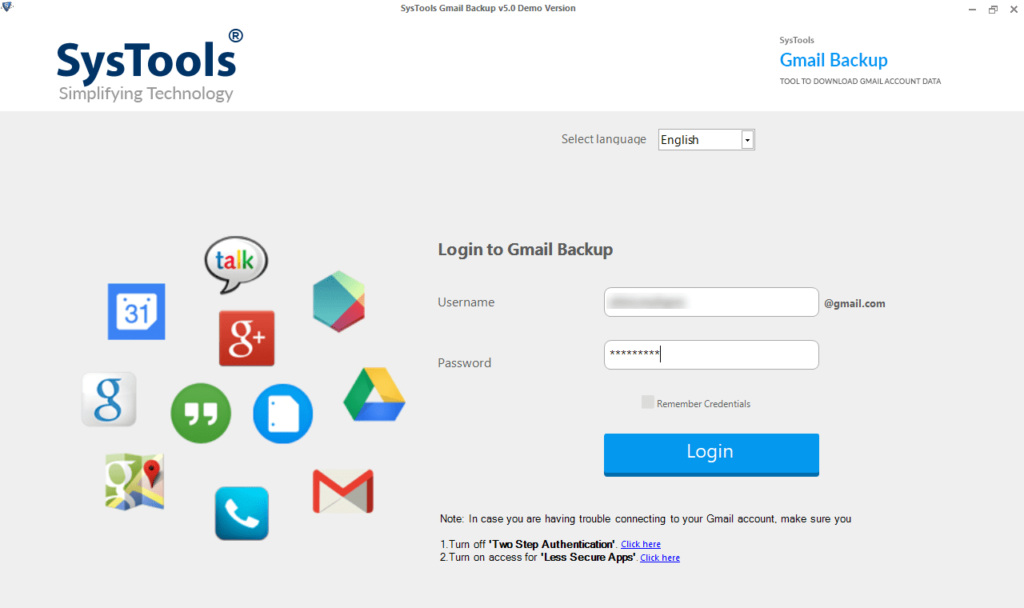
2nd Step: Backup formats, for example, PST / EML / MSG, can be chosen for taking backup.
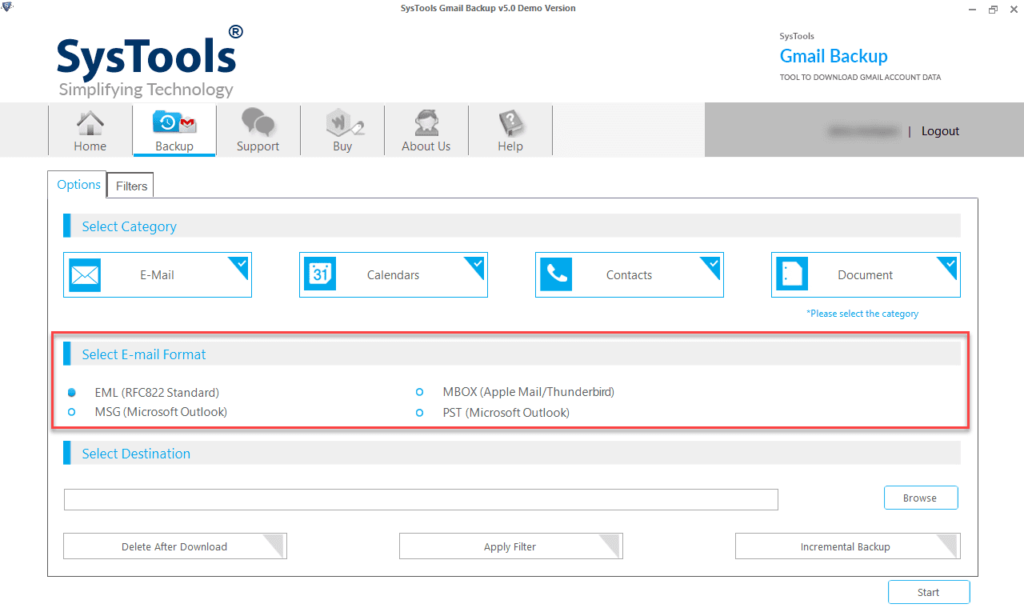
3rd Step: To download selected data multiple filters are available.

4th Step: To complete the Gmail backup process click on start.
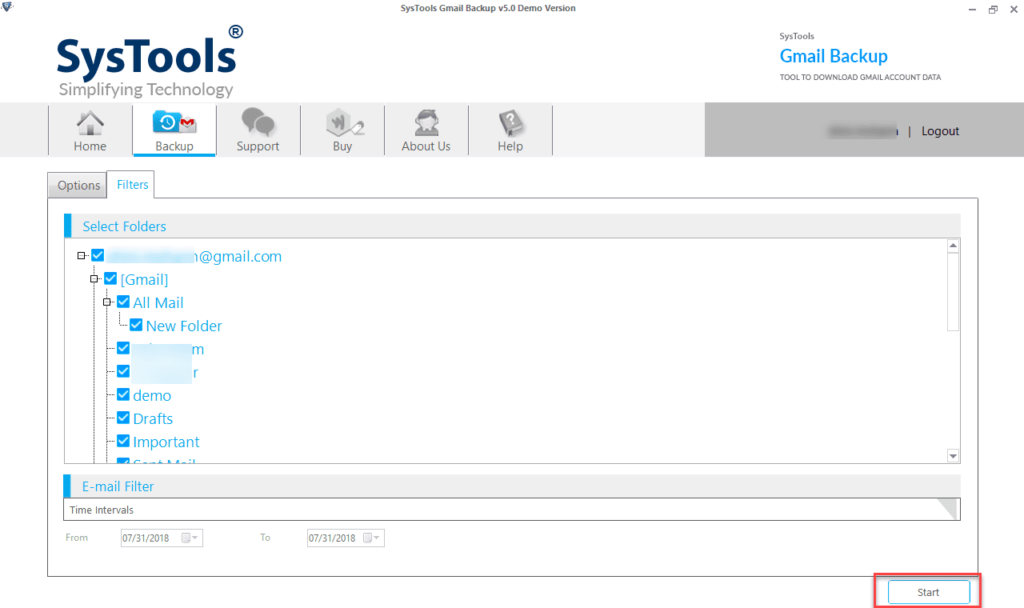
Brief In:
In this blog, we have described manual as well as automated ways to backup Gmail emails with attachments to external hard drive or desktop. For a manual method to download Google Mailbox, we have specified Google Takeout Service which no doubt is a good service but it has some limitations like if you don’t store your download within 7 days then it won’t be further available. Other limitations as well we have mentioned in this post. Automated solution i.e. SysTools Gmail Backup Tool overcomes all the problems associated with Google Takeout.