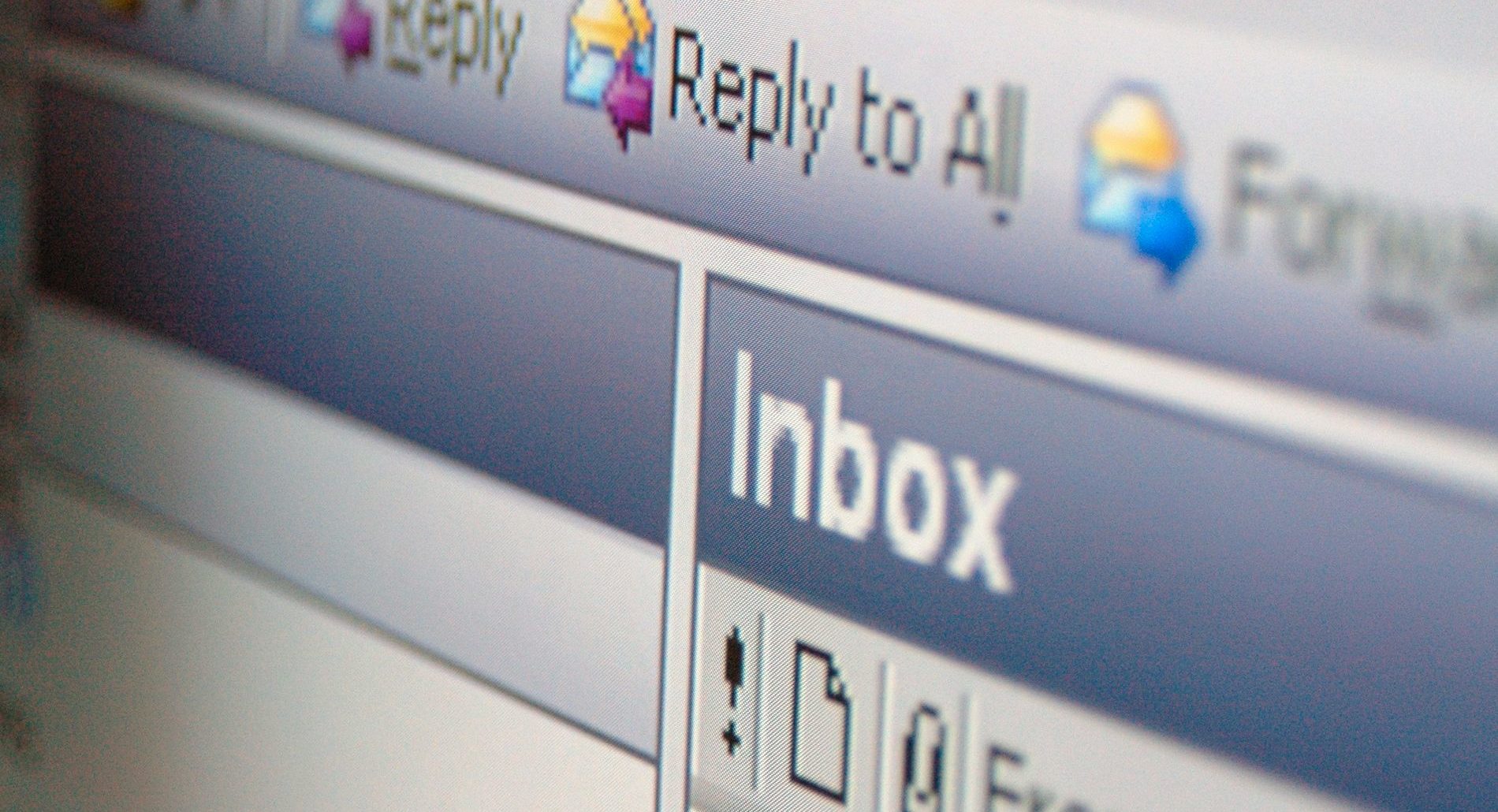“As a frequent Mozilla Thunderbird user, it is a really tough task for me to switch to Outlook. I do know that I have MBOX files and Outlook uses PST file to store emails. So, converting MBOX to PST is the way to go. But I am unaware of any decent method to import MBOX to PST format. Are there any free methods available? If yes, please include them as well.”
User Query
User queries like this are quite common on the internet. Being the mailbox file supported by over 21 email applications, MBOX is used by many. And PST is the file format for the most used email client – MS Outlook. So, whenever an email migration case appears where an MBOX user is switching to Outlook, most certainly, one must convert MBOX to PST files. And this is the part clearly unknown to most users.
Therefore, here we have discussed some methods that can not only import MBOX file to Outlook but also do it without any complications. Hence, it is favorable for both technical geniuses and not-so-techy folks.
How to Import MBOX to PST?
There are two methods that can help a user to get desired results in a very simple and efficient manner. All you need to do is to select a method and follow the set of steps given under it. Do note that there are no official solutions provided by Microsoft. These two solutions are tried and tested methods that work without any problems for thousands of users worldwide.
Free Method to Import MBOX to PST Manually
Note that the manual method is free but takes a lot of time to complete. You will need to be patient and follow through the steps in a sequential manner. If you want to avoid any unnecessary data loss risks and convert MBOX files to PST at a faster pace, you can always opt for the second method.
Now let us start with the 3 steps required in this method.
Step 1: Use an MBOX Email client to save emails in EML format
- First and foremost, launch your MBOX email client and create a new folder in it.
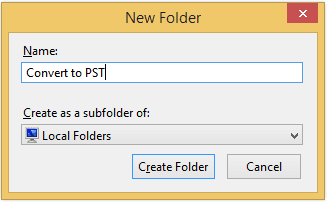
- Now, copy the emails that you want to save in PST format and move them all into this new folder.
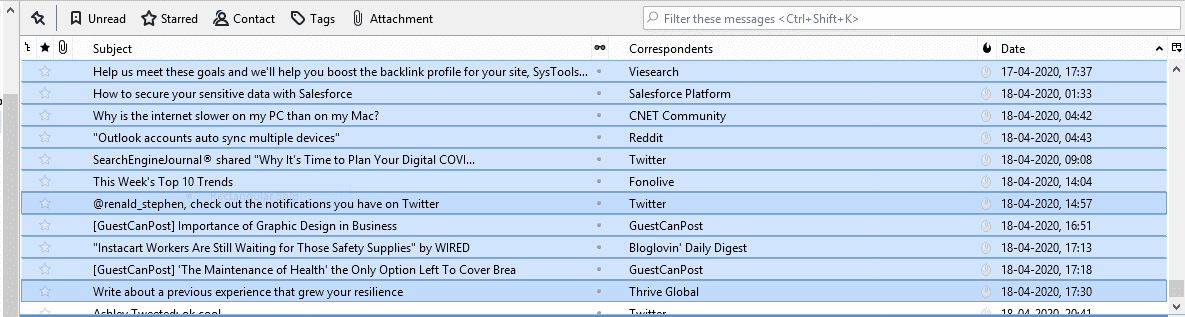
- Right-click on the messages and select “Save as” option to save the emails in EML format.
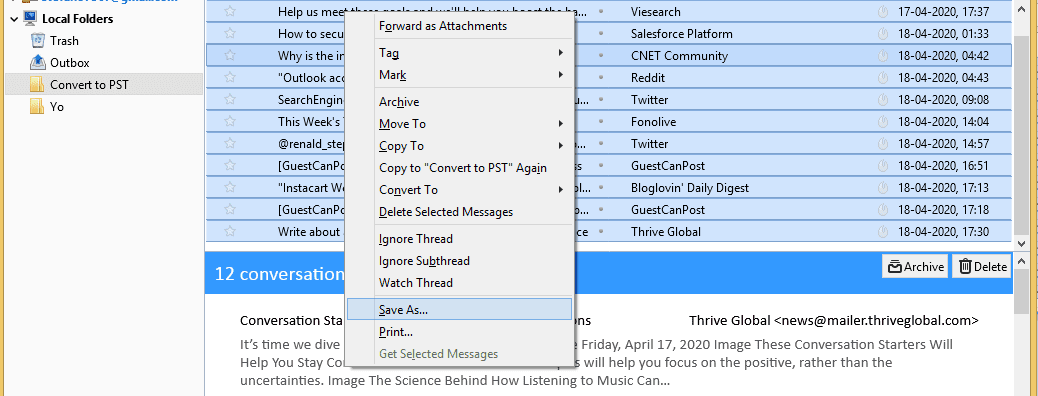
- Many email clients also support drag and drop of email messages on the desktop to save the emails.
Step 2: Drag and drop the .eml files into Outlook interface
Now, you will need to drag and drop all the EML files into the Outlook interface for importing MBOX files to Outlook. Simply, create a folder in Outlook and drop all the saved EML files in it.
Step 3: Export the emails in PST format
All the MBOX emails are imported in Outlook, so the next step is to export them in PST format.
- In MS Outlook, go to File menu and select Open & Export >> Import / Export
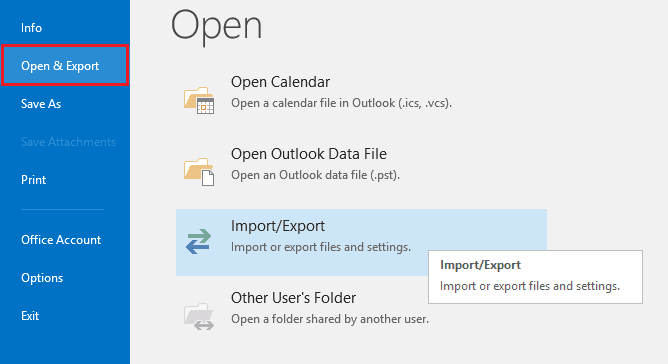
- Now, choose Export to PST and click Next.
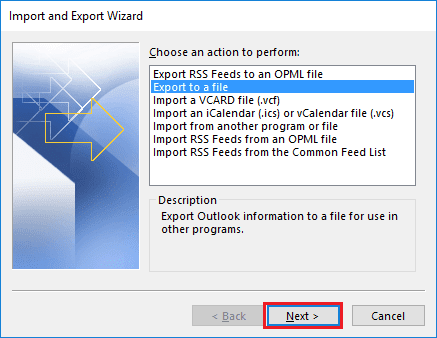
- Select Outlook Data file and click Next to proceed to import MBOX to PST.
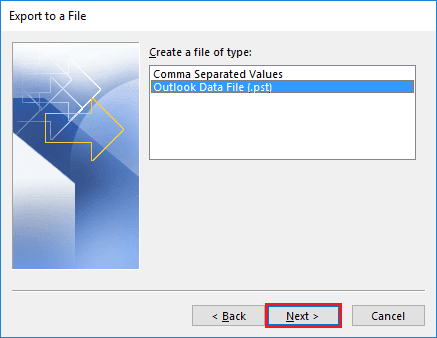
- Select the folder containing EML emails in Outlook and click Next.
- Browse the folder to save the PST file and click Finish.
- Once the process completes, open the location to find all MBOX emails in PST file format.
Smart Way to Convert MBOX Files to PST Format
SysTools MBOX to PST Converter is an efficient tool to convert MBOX to PST file format. It works with both the orphan MBOX files as well as MBOX files associated with email clients. The tool also converts the emails and attachments without any risks involved. This is a fast-paced method to import from MBOX to PST irrespective of the origin of MBOX files. The batch and selective conversion are another of the many features provided by this application.
5 Steps to Import MBOX to PST
- Step 1: Run SysTools MBOX to PST Converter.
- Step 2: Add MBOX files from system location.
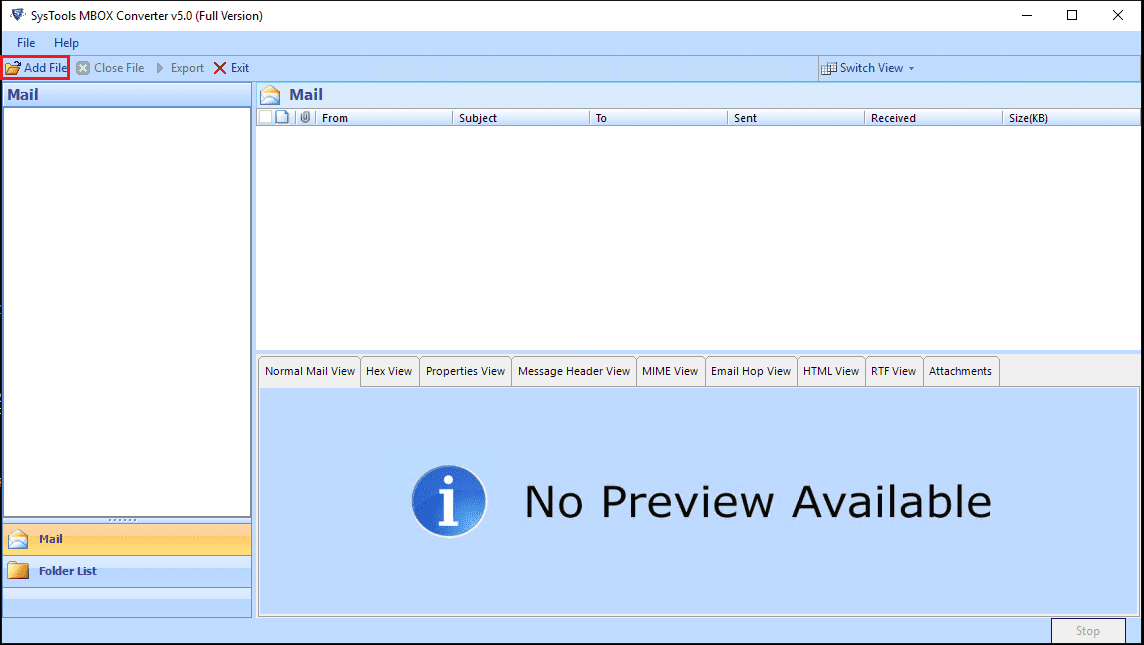
- Step 3: Preview emails to convert into PST.
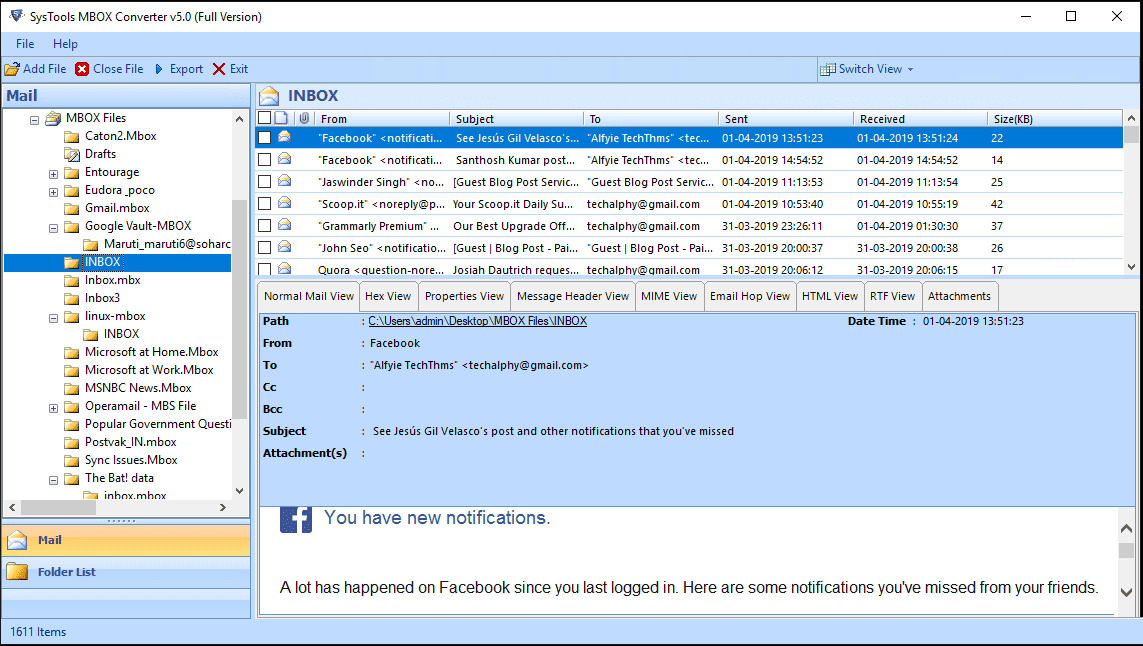
- Step 4: Click Export to begin converting MBOX files to PST.
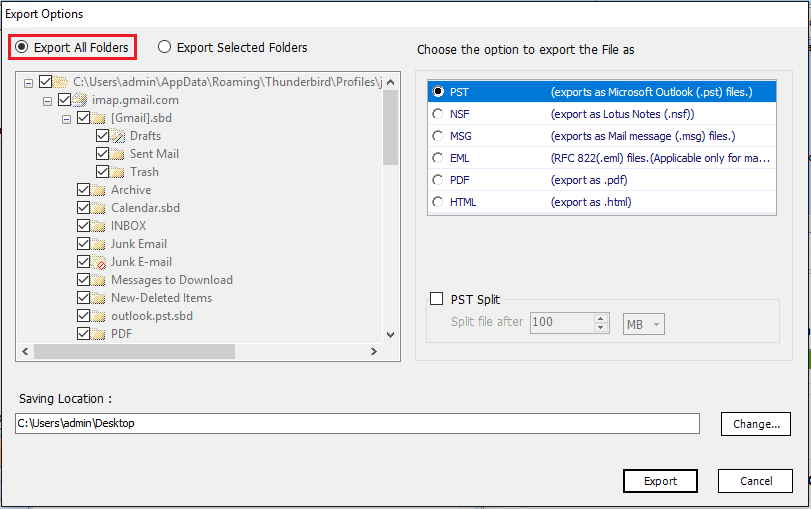
Is There Any Merit in Choosing Automated Tool?
It seems like a cliche that even after having a perfectly normal manual method which is free of cost, users are recommended to opt for the conversion tool.
The thing is even if the manual method is free, it still has some hidden costs. It is slow, lengthy and time-consuming. It even has some risks of losing important email attributes. Furthermore, the automated tool provides so many features that leaves the free method down and dusted. Some of the benefits of choosing automated tool over manual method to convert MBOX to PST are:
- Easy conversion of multiple MBOX files at once
- Checkbox available to select and export only required email messages
- Option to create PST file for each MBOX file or simply merge them all into one PST
- Support orphan MBOX file as well as email client associated MBOX
- Auto-detection of major email clients to process its MBOX data automatically
- 24*7 technical support for better user experience
Conclusion
It is not that easy to convert MBOX to PST if you are not aware of the technicalities involved in the process. Therefore, a free manual method is considered a gem, just because its available and can get the job done. Here, we have discussed both a free manual method and an automated tool to import MBOX to PST file. A user can opt for the preferred method and import MBOX to Outlook 2019, 2016, 2013, 2010, 2007 & 2003.
email pixelated closeup -DepositPhotos