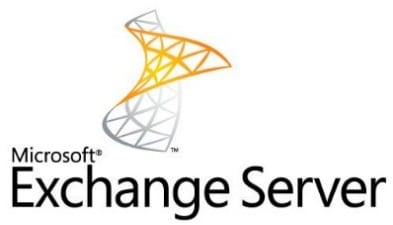The Microsoft Exchange Server which runs exclusively on Windows Server Operating System helps businesses in storing and managing their confidential information for years. If the Exchange database (EDB) file turns corrupt, all the sensitive information stored in it becomes inaccessible. This is a huge setback for businesses that have the server environment setup to manage their significant data. Therefore, database administrators (DBAs) in the businesses who are responsible for administering the Exchange Server database must employ steps to keep Exchange Server in a healthy state.
Here, we present the top 10 tips:
#1. Run MS ‘Exchange Server Best Practices Analyzer (ExBPA)’ occasionally
ExBPA is a tool by Microsoft that checks if you have configured the Exchange server correctly. Therefore, you should run it just after deploying it as well as at regular intervals after the configuration to fine-tune the organization. The reason being, the Microsoft’s recommendations changes with time. This is to ensure more efficient and secure way of deploying the server environment.
#2. Configure Database Maintenance Schedules
With time, activities such as sending, receiving, moving, and deleting emails bring the Exchange database in a state of fragmentation. Therefore, Microsoft has designed Exchange to run the maintenance cycle every night on own. Nevertheless, the default period used might not be the best choice for your environment. So, you should schedule the maintenance at the time when the server has to perform a minimum task, and at a time when it won’t interfere with the backup process that takes place every night. If your Exchange Server contains several stores, then you can schedule the maintenance for each store, and at a different time.
#3. Execute Manual Integrity Checks Quarterly
Although Exchange Server automatically performs maintenance tasks on its database on a regular basis, you should manually conduct integrity checks every quarter with the inbuilt Isinteg and Eseutil command. This is because the manual tests allow you to see if any issue exists within the database; and, if it does, proper action is taken to fix it. Before performing an integrity check, you should ensure that you have a backup created for the database. This is because performing manual integrity checks causes corruption in the database at times.
However, if the in-built tools fail to repair the damaged database, you should use Mailbox Exchange Recovery, a third-party Exchange Server recovery software. It specializes in repairing damaged Exchange Server Database (EDB) files and retrieves database mailboxes regardless of the level of corruption.
#4. Check Exchange Database for Free Space
Your Exchange database should not possess a significant amount of free space. Therefore, you should regularly check your database for free space. The easiest way to find the amount of free space is searching for application logs for Event ID 1221 on your server. The Event Properties dialog box displays the free space size in the database. This number can be used along with the database’s total size to calculate the percentage of free space. It is important to note that the free space is considered more if it occupies more than 15 percent of the total database size.
#5. Test Your Exchange Server Backup Regularly
You should keep on checking your Exchange backup regularly, although it is not the major part of the maintenance process. This is because it is necessary for the Exchange backup to be in a healthy state in events of corruption in the Exchange database. You can perform a check on the backup on a monthly or a regular basis by restoring it to lab servers.
#6. Verify Regular Automatic Maintenance Tasks
The eleven automated maintenance task of Exchange occurs regularly. You should check at least once a week as to whether all the tasks are getting accomplished on time. However, there isn’t a single place available to confirm a successful completion of the maintenance cycle has completed successfully. Thus, the event-log entries such as Event ID 1221, Event IDs 700 and 701, Event IDs 9531–9535, and Event IDs 1206 and 1207 can be used to check it.
#7. Keep Regular Track of Exchange Database Size
The next thing by which you can keep your Exchange Server healthy is by documenting the growth of its database (database size) regularly. For instance, once a month. You can incorporate it easily by verifying the backups. You must keep track of the size of the latest backup as well as the time that is consumed for the backup to complete. These data will assist you in anticipating the future storage necessities of your server.
Monitoring the growth of your database will help you to see in advance whether your backups will take more time than the allotted time span, and if you are at risk of exceeding the storage capacity of the backup.
#8. Check the Exchange Queue for Stuck Messages
At times, email messages get delayed as they are in the queue on the Exchange Server. Therefore, to keep the server in a healthy state, check the queue at regular intervals for delayed messages. If messages are delayed, you can use the message tracking to troubleshoot the issue or delete the delayed message. The Exchange Server provides you with the option to send a non-delivery report (NDR) for all the messages that you have deleted.
#9. Use Ops Manager or Its Update
Here, you can invest in either Microsoft Operations Manager (MOM) or System Center Operation, which is its latest update. The Ops Manager is a solution that can monitor the performance of your Exchange server and event-log entries. It keeps track of resource utilization and server response time, therefore, alerting you to situations that could eventually lead to issues. Here, it is essential for you to employ a hands-on resolution.
#10. Examine Your UPS
Another option is to examine your UPS to ensure that there is uninterrupted supply of power. You should perform a check every month so that it runs smoothly. The reason being, UPS does not last forever, as with time, the capacity of its battery diminishes. Therefore, in case of a power failure, your UPS should begin running so as to keep the servers working without any interruption. This is because a UPS that works uninterruptedly, keeps the Exchange server running.
Conclusion
The above-described solutions are the top 10 tips that help keep the Exchange Server healthy. You can use any of them that you believe will work best for you. These tips will help you keep your Exchange Server in a healthy state, therefore, keeping your data safe and secure.