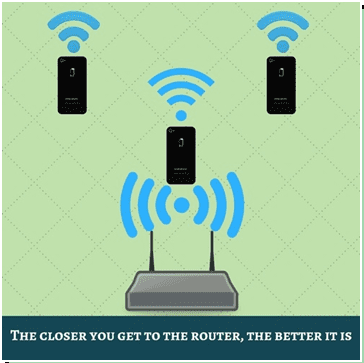Even on the best of the best high-speed connections, the internet may sometimes lag as a result of poor WiFi. This can impact things like watching videos or streaming on Twitch. Most of the time, this lag occurs as a result of remote server issues and usually get itself fixed on its own.
But if the problem happens persistently over time, you may have to intervene yourself for the fix to the best of your abilities. The following tips can help.
#1. The First and the Most Obvious Fix of the Lot: Upgrade Your Connection Speeds
Having an internet connection of say, 15-20 Mbps (Megabits per second) are considered sufficient enough for online gaming purposes. That’s because latency has a greater effect on your lag rather than the speed.
However, nowadays we have several devices connected to the same network at the same time.
Therefore, if the internet is used at the same time for doing things like watching movies, streaming music, and other internet-heavy work, the bandwidth will naturally drop below a certain level of feasibility causing a high amount of lag at the time of gaming.
Hence, we would recommend a speed of 20Mbps to be on the safer side. And there’s also this fact that you should be aware of, i.e., fiber broadband offers you a smoother online gaming experience than WiFi. So make your choice wisely.
#2. Get Closer to Your Wireless Router (In Case You Are Playing on a Wireless Internet Connection)
Even if the signal of your WiFi is strong enough to avoid disconnections, it can still have a strong impact on your connection speed if you are too far away from the router.
The farther you are from the router, the slower it’s going to be.
A standard 2.4 GHz router can transmit for about 100 to 150 ft. But at the same time, you must also realize that computers placed at the extremes of this range will slow down significantly over time. Hence, why even take the chance?
Get closer to your router for the best possible results.
#3. Test Your Internet Speed to Know Whether You Are Experiencing Bandwidth Hogging or Not
Bandwidth hogging can heavily affect your online gaming speed for bad.
Therefore, it is always advisable to check whether you are really experiencing bandwidth-hogging or not (as a cause of your lag) to nip the problem in the bud itself. A simple speed test can help in that.
Note: It’s advisable to perform the speed test at least thrice to get a decent average estimation of your upload and download speeds.
For gaming, upload speed is not considered as important as that of the download speed. So focus on download speed instead. If the download speed is found below 10Mbps, it might signify a problem.
#4. Interference From Other Sources
WiFi routers work on radio waves. These signals can interfere with one another in the same way FM/AM radio signals do.
Some of the commonest interference sources are:
- Microwave ovens,
- Direct satellite services,
- Wireless speakers,
- External monitors and LCD displays,
- Cordless telephones operating in the 2.4 GHz to 5GHz frequency range,
- Other wireless routers.

Possible fixes:
- Change the channel of your wireless network at the time of online gaming.
- If possible, connect to a 5GHz wireless network.
- Move your computer closer to the WiFi router.
- Minimize the number of active Bluetooth devices connected to your computer.
#5. Improve Your Line Connectivity
If your internet connection is not on a fibered network, you can do a number of things to improve your line connectivity, on the whole. A few of these are:
- Use microfilters on the line that runs from the wall jacket to your phone and modem. This can significantly reduce unwanted noise on the phone line.
- If you have a router that’s ancient in looks and functionality, consider replacing it ASAP.
- To reduce interference from other sources like mobile chargers, microwave ovens, wireless speakers, etc., move your modem away from them ASAP.
- Keep a careful tab on the ADSL light on your modem. If you see the light blinking from time to time, it can signify an unstable ADSL line configuration. This problem can be solved by your ISP. So make sure you call them ASAP.
#6. Test the Latency of Your Connection
You should run a ping test to determine your broadband connection quality. This is how you can do it in a few easy steps:
- Click on Start and get on to the Search (comes with the symbol of a magnifying glass)” box at the bottom left corner of your screen.
- Type Run.
- And then type “ping [Your gateway IP] –t.”
- Press Enter, and that’s it.
- You will see a menu similar to this one right here (I have removed the IP for security purposes).

How to make sense of the test results:
- Latency in the range of 1-30ms is fantastic and should be optimal for gaming purposes.
- Latency in the range of 31-60ms is considered “decent.” You may experience a bit of lag in the game but it may not be noticeable enough to you.
- Latency in the range of 61-100ms can create a number of issues in your gameplay. You may experience lag often as a result of the same.
- Latency of 100ms is simply awful. You should not be playing games at this level of latency.
Possible fixes:
- If you are gaming on a PC, close all other programs that are running on your computer at once, and at the same time. Also, ensure that you don’t have any active downloads running in the background.
- Check whether anyone in your household is running bandwidth-hogging applications or not (like Netflix).
- Turn your router off, unplug the cables, hold on for a minute, and then switch it back on.
#7. Try Using a Different Network
If all this still hasn’t improved anything, you can run a simple test to check whether it’s actually your device that’s the problem.
All you need to do is connect to a different network and check how the internet runs from there. You could maybe ask a neighbor that you know or else visit a friend’s house. If the connection on one of these networks runs smoothly then you know your device is healthy. However, if you experience similar problems then it could be your device’s WiFi adapter that’s failing.
It is possible to replace the WiFi adapter in some devices, such as laptops. However, smartphones and tablets are often difficult, and not all laptop models allow this for a variety of reasons. If your device is old or has other problems then it might be easier to get a new one. To help you choose, you can view the current best laptops at LaptopUnboxed, with many different options and categories depending on your budget and needs. All the choices have the latest technology for the best possible wireless connection.
So that’s basically it. It’s time I bring this to an end for now. I hope you had a good read.