Macs by Apple are one of the best computers in the market by far. The performance of these super machines put them in a totally different class from traditional PCs but even these flawless machines are prone to problems, freezes, crashing, decreased performance, and whatnot. If you are planning to rush into an Apple store for every small problem and issue then this decision can turn into a costly affair that you probably don’t want. A lot of issues that may seem big and complex are quite easy to fix in actuality. So even if you are not a tech enthusiast, you should be able to fix most of them without encountering any issues. So in this article, I am going to share with you some of the basic tips and tricks on how you boost your Mac’s performance and clean your Mac from junk files, cache. Please have a look below.
For Boosting Mac’s Performance
Update and Upgrade
First things first, check out if you have any kind of updates or upgrades pending on your system. A lot of times outdated apps and programs can wreak havoc on your computer and make it work incredibly slowly. Check if there are any programs that need updating, driver patches that may have been released, and finally check if there are any upgrades available on the operating system. Users usually forget to upgrade the basic firmware which creates issues like unnecessary crashes, freezing, lagging, etc.
I suggest you check out Smart Driver Care for resolving your driver issues. Drivers are crucial programs that are necessary for your computer to communicate with devices like graphics card, printer, monitor, sound card, mic, camera, etc. You won’t be able to operate them unless you have the latest drivers installed. Smart Driver Care hosts a huge database of drivers that helps its users to stay updated and even take a backup of their currently installed drivers.
Clean Out Junk
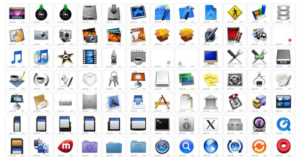
Junk files are a very common issue among computer users. A lot of unnecessary files, folders, and even apps that are of no use to us get populated in the storage. Be it procrastination or lack of awareness, people don’t clean out their computer as they do their home which leaves their house clean but Mac cluttered. Over time, this pile of junk files can even take over the storage and fill it up making it useless for storing anything else. When the storage is filled or near to getting filled it directly affects the performance of the computer, making it hard for it to keep up, and hence users experience lag, decreased performance, and even increased boot-up time. I would suggest you try out Smart Mac Care, one of the best Mac cleaner software that cleans junk files and frees up space on Mac, and most popular solutions for keeping your machine in up and running condition.
Check Hard Drives
Hard drives or storage units can also become a problem for your computer. The limited storage capacity of a Mac usually forces its users to buy external hard drives for further storing data. These drives come in two types: HDD or hard disk drive and SSD or solid-state drive. The HDD is a traditional storage unit that has a physical disk with tracks and sectors to store data on it. SSD is more like an embedded chip in a hard case that is designed to store information and does not have a physical drive. HDDs are usually slow when compared to SSD and can develop bad sectors over time. So if you are facing lagging issues in the performance of your system then you can try to change your external storage to SSD. They may be costly but are definitely faster than HDDs.

Clear up Memory
A lot of programs may be cluttering your Mac’s memory making it less useful for the task at hand. Maybe your parents or kids were operating the computer in the past hour and they used it for leisure and entertainment but now you have to use it for work and if your system is not working fast enough, you may get frustrated easily. To clear out the unnecessary programs in the memory, open Activity Monitor; if you don’t know how to open it, then you can search it via Spotlight search. After you are on the Activity Monitor window, scroll down and check all the programs which you recognize are not needed for the moment and then end their processes. This will clear out the program from the background. You can also reboot your computer and that too will clear the RAM.
So these were some of the tips and tricks on boosting Mac’s performance that I wanted to share with you. Mac may seem a very complex device but with time and patience, you will get the hang of basic troubleshooting. If you are still facing issues even after going through all the above steps then I suggest you contact Apple support to get a proper diagnosis of your Mac.
DepositPhotos – mac computer


