Catalyzing speed and Avant-garde features with audience-relevancy and present age trends, the mobile apps are gaining ground on the Smartphone realm at a pace most dominating. They indeed have given businesses an altogether new funnel to reach out to their audience, and in a greater number.
Now, you may have invested a truckload of time, effort and money into creating your mobile app, but choosing not to keep a tab on its progress is something you might regret at a later point of time. Tracking the results is will give you a clear eyed insight into whether or not your app is perched at a growth curve. And this is where mobile analytics platform Mixpanel comes into play.
Mixpanel does a lot more than simple mobile analytics
Apart from helping mobile app owners gather data pertaining to their app’s usage, Mixpanel carefully analyzes it, and follows the analysis by presenting the data in a way that sets a trend. In addition to this, Mixpanel also provides call to action to ensure further improvement in your mobile app development excercise. The detailed manner in which Mixpanel goes about doing its job helps the businesses in intriguing the customers and thus enhancing the engagement. Mixpanel can also give you a fair idea about why certain customers abandon your app (if and when they do), or why certain features of your app remain underused.
Here’s a look at the steps that would help you get started with Mixpanel for gathering brilliant mobile analytics statistics:
Step 1-Set up the project
Start by creating a new project in Xcode. For this, all you need to do is simply select the Single View Application template from the list of templates as displayed within the below screen-shot. Here, name the application as ‘Analyzed’, followed by entering a company identifier, setting iPhone for the device family and checking Use Automatic Reference Counting. You can leave the rest of the check-boxes as unchecked. Choose a location for the Xcode and hit the ‘Create’ button.
Step 2-Add the Mixpanel Library
As per the second step, choose to download the latest version of the Mixpanel library for iOS AT Github. Once you’re done with the download process, extract the files and look for the ‘Mixpanel’ folder. Import this file folder into your Xcode project and don’t forget to check the checkbox with the label “Copy items into destination group’s folder”.
Step 3-Create a project in Mixpanel
Create a new Mixpanel account by filling in a simple ‘Sign Up’ form:
Step 4- Setting up Mixpanel
You need to initialize Mixpanel each time the application is being launched. You need to use the application delegate’s application: didFinishLaunchingWithOptions” method. Simply call the sharedInstanceWithToken class method on the Mixpanel class, followed by passing the project token from the project’s settings panel. With this, Mixpanel will become familiar with the project that you’ve just created in the Mixpanel dashboard.
Step 5-Identifying users for the mobile application
It is crucial to identify each individual user for a mobile app. Mixpanel does this automatically with the help of a hash of the MAC address of the respective mobile device. You can choose to fetch this unique identifier by asking Mixpanel for its distinctID. This is crucial under situations wherein you’re storing your customers’ data in a remote database. Here, you need to synchronize the data with Mixpanel’s database by setting up the respective customer’s unique identifier.
Step 6- Tracking Events for the application
In order to track your app’s events, you will need to open the MTViewController.xib and add two buttons to the view controller’s view. Name the first button as Milestone 1 and the other one as Milestone 2. After this, send the shared Mixpanel object a message of track, followed by passing it a string which is the name of the event that you’d like to track. Here’s a look at the implementation of the reachedMilestone1: action:
- (IBAction)reachedMilestone1:(id)sender {
[[Mixpanel sharedInstance] track:@"Reached Milestone 1"];
}
Step 7- Operating the Mixpanel dashboard
After you’re done with building and running your application in the iOS Simulator, Mixpanel will collect data each time a user triggers one of the events defined in the step 6. In addition, Mixpanel will also collect data to its servers, without providing a live view like the Google Analytics. The trends view rendered by Mixpanel allows you to get a clear picture of how your application is being used by the customers. This further serves as a great tool for studying user engagement on your app. Apart from the trends view, even the segmentation view serves as a great add-on for Mixpanel users. This view enables you to segment customers on the basis of an event parameter. The segmentation view informs you about the percentage of customers that are running the latest version of your application. This detail helps you in taking the decision of abandoning an older version of the respective mobile application.
Conclusion
Mixpanel is arguably amongst the most sought-after mobile app analytics tools. With a majority of data processing being handled by Mixpanel, you can focus your energies on the core aspects of your app.
Images: ”Mixpanel/YouTube“
__________________________________________________________________________________
 Connect with Tweak Your Biz:
Connect with Tweak Your Biz:
Would you like to write for Tweak Your Biz?
Tweak Your Biz is an international, business advice community and online publication. Today it is read by over 140,000 business people each month (unique visitors, Google Analytics, December, 2013). See our review of 2013 for more information.
An outstanding title can increase tweets, Facebook Likes, and visitor traffic by 50% or more. Generate great titles for your articles and blog posts with the Tweak Your Biz Title Generator.

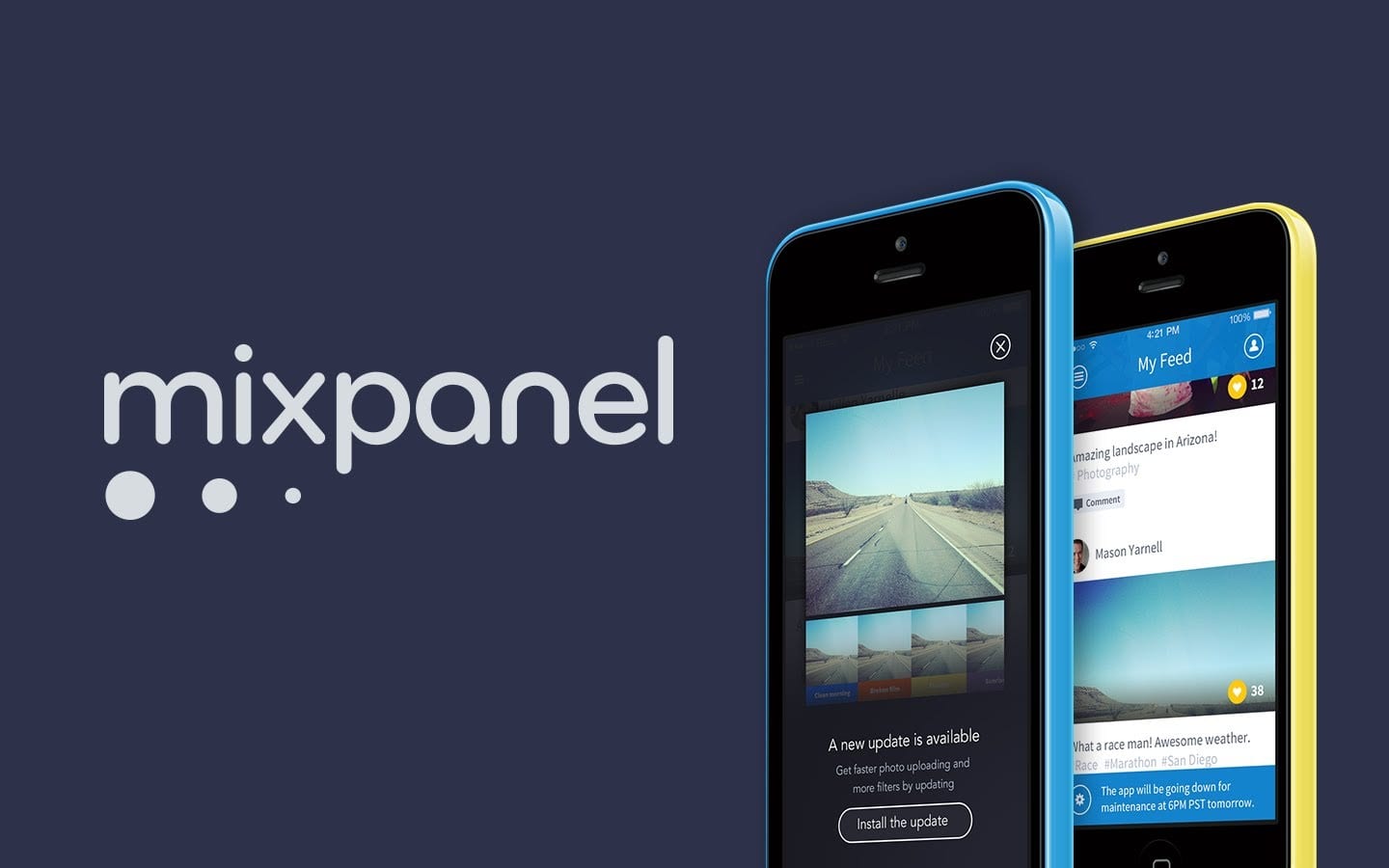



 Connect with Tweak Your Biz:
Connect with Tweak Your Biz:


