Removing a rootkit can be challenging due to its advanced hiding techniques and potential for damaging essential files on the system.
For this reason, it is important to understand the different methods of removing rootkits so that users can protect their computers against such threats.
This article will explain how to correctly identify and safely remove a rootkit from the system using various anti-malware tools and manual methods.
What is Rootkit
Rootkits are malicious applications developed by hackers to gain unauthorized access and administrative control of a computer system. Rootkits enable cybercriminals to conceal their presence, evade detection, and carry out malicious activities without being noticed.
Typically, rootkits are installed on the system as part of a larger attack and designed to be difficult to detect and remove. They can also be used for espionage or other malicious purposes.
If installed, it can take over an entire system’s security features and modify them to grant itself unprecedented levels of control. Rootkits can hide files, directories, processes, registry keys, startup programs, services, and networking traffic. In addition, they can also alter existing system settings and functions, such as disabling anti-virus programs or altering firewall rules.
Rootkits typically use various methods to achieve their objectives, such as:
- Kernel Patching (modifying the kernel code itself)
- Process Injection (code is inserted into running processes)
- File System Redirection (files are hidden in other locations)
- Memory Patching (memory pages are patched to prevent instructions from being executed)
Due to their stealthiness, rootkits can remain undetected for extended periods, and it is difficult for users or security personnel to identify them before it causes significant damage.
Additionally, attackers frequently update their code base with new techniques to remain undetected by traditional anti-malware solutions. As such, rootkits need specialized tools for removal, which must be done carefully to ensure that no other parts of the system are affected by the process.
How Do You Remove a Rootkit?
Removing a rootkit from a computer system can be a complex and time-consuming. However, if you are unsure how to get rid of rootkit, there are several steps can be taken to help make the removal process easier and more successful.
These are the four steps you should take to protect yourself from rootkit:
- Run Rootkit Removal Software
- Perform Boot-Time Scan
- Wipe Your Device
- Reinstall OS
Run Rootkit Removal Software
Rootkit removal software is essential for keeping your computer safe and secure from malicious attacks. While anti-virus and other security programs can help detect rootkits on a system, they don’t always provide complete protection or removal.
When running a rootkit removal program, the first step is to ensure that the most current version of the software is installed. This will ensure that it will have the most up-to-date information about known threats and how to remove them safely.

Many rootkit programs also include automatic updates, which help keep their databases up-to-date with new threats as they arise. Once updated, the program should run in full scan mode with all options for maximum detection and removal capabilities.
Different approaches may be necessary for its successful removal depending on the type of threat detected and its severity level. However, some rootkits require manual steps or even specialized tools to ensure their complete elimination from a system.
Additionally, it’s important not to attempt manual removal unless advised by professionals or experienced technicians. It can easily lead to data loss or cause more harm than good if done incorrectly.
Perform Boot-Time Scan
A boot-time scan is a great way to detect, diagnose, and remove rootkits from your computer. It can help protect your company from cyber attacks by identifying the rootkit before it has time to cause any damage.
To perform a boot-time scan, you’ll need to set up your computer in safe mode, which disables all non-essential services and prevents the loading of any unauthorized programs. Once in safe mode, you can launch an anti-malware program, such as Malwarebytes or Microsoft Security Essentials, which will scan your system for malicious code. Most anti-malware programs have an option for a full system scan or even a custom scan targeting rootkits.
When the scan is complete, the anti-malware program should show you a list of any malicious files that were detected on your system. If the anti-malware program identified a rootkit during the scan, it’s important to remove it immediately so it doesn’t have time to cause harm. To do this, you should select the “Remove” option from within the program’s interface and follow any onscreen instructions that appear.
It’s also important to back up any personal files before removal, as some rootkits may resist being removed through conventional methods. Additionally, regular scans with an anti-malware program can help keep your system secure and safe from potential threats in the future.
Wipe Your Device
If all other methods fail, wiping your device may be the only remaining option to completely eradicate a rootkit from a system. This process involves completely erasing all data and programs on the device, then reinstalling all your applications and personal files.
This process should only be used as a last resort since it is very time-consuming and can also be very difficult to perform successfully without any technical knowledge. Additionally, backing up your files before wiping the device is essential in ensuring that you don’t lose any important documents or photos during the process.
Reinstall OS
Reinstalling an operating system (OS) is a reliable and effective way to remove rootkits from a computer system. It is one of the most secure methods for removing these malicious programs. It deletes any traces left behind by the rootkit and ensures that nothing remains after reinstallation.
To begin, back up all important data before reinstalling the OS. This step is essential to prevent data loss since reinstalling an OS will delete everything on the hard drive. Once the data is backed up, disable any security software such as an anti-virus or antispyware program that may be installed on the computer.
These programs should be disabled before reinstallation to avoid errors or further damage during installation. After disabling the security software, restart your computer and boot up from either a USB drive or CD/DVD containing your operating system’s installation files.
Different Types of Rootkits
To better protect your system from rootkit infection, it is important to understand the different types of rootkits that exist and how they work.
There are several main categories of rootkits:
- Kernel-Mode Rootkits
- User-Mode Rootkits
- Hybrid Rootkits
- Virtual Rootkits
- Firmware Rootkits
Kernel-Mode Rootkits
Kernel-mode rootkits are typically the most dangerous type of rootkit. These rootkits run in the same privileged mode as the operating system, allowing them to access and modify important files and settings. This makes it very difficult to detect and remove these rootkits.
User-Mode Rootkits
User-mode rootkits are slightly less dangerous than kernel-mode rootkits, as they usually run at the same privilege level as a regular user. This makes it easier to detect and remove these types of rootkit infections.
Hybrid Rootkits
Hybrid rootkits are a combination of kernel-mode and user-mode rootkits. These types of rootkits combine the flexibility of user-mode rootkits with the power of kernel-mode rootkits, making them difficult to detect and remove.
Virtual Rootkits
Virtual rootkits are a type of rootkit that run in virtualized environments. This type of rootkit is difficult to detect and remove since it can be hidden in multiple layers of abstraction within the operating system.
Firmware Rootkits
Firmware rootkits are a type of rootkit that infects the firmware on devices such as routers and other networking hardware. This type of rootkit can gain access to the device even if the operating system is reinstalled or updated.
Understanding the different types of rootkits and taking proactive steps to protect your system can help keep your system safe from rootkit infections.
What Does Rootkit do to Your Software?
Rootkits can give attackers control over the system without the user’s knowledge or even suspicion, allowing them to perform several nefarious activities, such as stealing data, misusing resources, evading detection by security solutions, or launching attacks against other systems.
Here are some of the activities rootkits are capable of:
- Intercept Internet Traffic
- Eavesdrop
- Backdoor Your System
- Deactivate Security
- Steal Data
- Conceal Malware
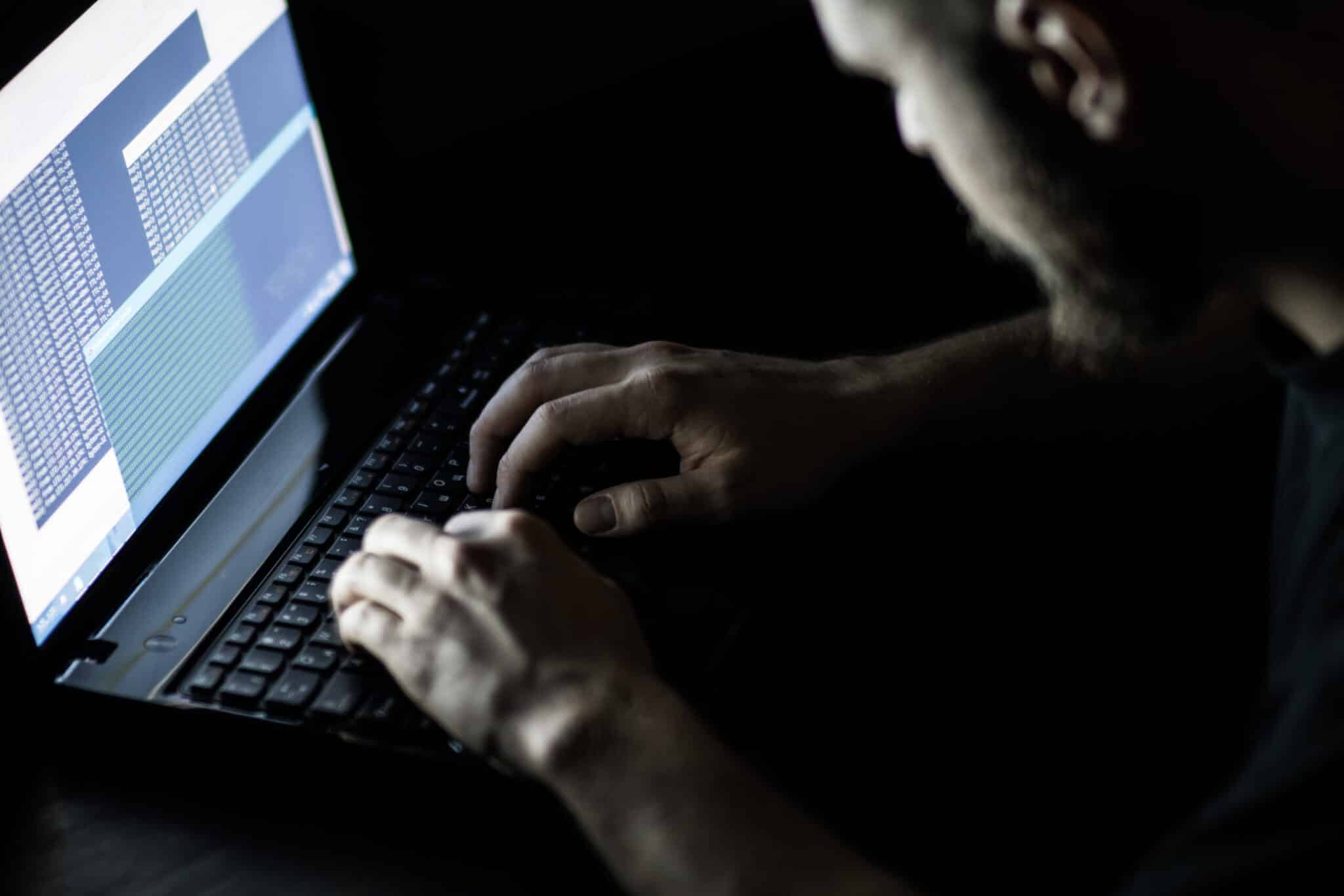
Intercept Internet Traffic
Rootkits can intercept and redirect online traffic, allowing attackers to spy on users’ activities or redirect them to malicious websites. Additionally, they can be used to deliver malware such as spyware and ransomware or hijack websites or networks for financial gain.
Eavesdrop
A rootkit can listen to conversations by capturing audio data from a microphone or webcam. This type of attack is known as a “man-in-the-middle” attack and can be used by attackers to gain access to confidential information, such as passwords or bank account credentials.
Backdoor Your System
Rootkits can also create backdoors, allowing attackers to access a system or network without authorization. Once installed, this malicious software can silently intercept any information entering or leaving a computer, including emails, instant messages, passwords, financial data, and other sensitive information.
Deactivate Security
Rootkits can disable or interfere with security solutions such as firewalls, anti-virus programs, and intrusion prevention systems. This allows attackers to bypass any existing security measures and gain access to the system undetected.
Steal Data
Rootkits can also steal data from the compromised system, such as passwords or personal information. This malicious activity is known as “data theft” and can be very lucrative for cybercriminals.
Conceal Malware
Rootkits can be used to hide malicious software from detection, allowing attackers to gain access to the system without being detected. Malicious software such as viruses, Trojans, and worms can remain dormant for months or even years before they are finally discovered.
How to Avoid Rootkits
It is important to take proactive steps to protect your system to avoid falling victim to a rootkit attack. There are plenty of solutions available which offer basic protections against most types of malicious software.
Let’s take a closer look at some of the best cybersecurity tips on securing your business from cyber threats!
Don’t Get Software from Shady Sources
One of the simplest methods for protecting your system from rootkits is to avoid downloading and installing software from shady sources.
Sites that offer pirated copies of the software and websites hosted on a free web host are likely to contain malicious code that can infect your system with rootkits.
The best way to protect yourself from these threats is to only download and install software verified by a reliable source, such as the original developer or from an official app store.
Review Files Closely
Another way to protect your system from rootkit infection is to review files closely before downloading or installing them.
When downloads are complete, check the file extensions and scan them with an anti-virus program to detect any potentially malicious code.
It is also important to keep your operating system and all applications up-to-date with the latest security patches and updates. This will help reduce the chances of a rootkit being able to take advantage of any vulnerabilities in your system.
Don’t Wait on System Updates
Finally, don’t wait too long to install system updates. Software manufacturers often release security patches and updates when a vulnerability is discovered, so it’s important to keep up with these releases to protect your system against any new threats.
Understanding the dangers of rootkits and taking proactive steps to protect your system can help keep your system safe from rootkit infections. The key is to ensure that your security solutions are kept up to date, and regular scans for malware should be conducted to detect any malicious activity on the system.
Rootkit Wrap Up
Removing rootkits requires careful consideration and a systematic approach. It’s important to understand the different types of rootkits and their potential risks to successfully remove them from your system.
Taking proactive steps to protect your system from rootkits is essential to maintain the security of your data and keep malicious programs off your computer. Following these simple tips above can help prevent rootkit infections and keep your computer safe.
Do you know how to remove rootkit? Do you have any questions about how to get rid of rootkit? Let us know in the comments below!


