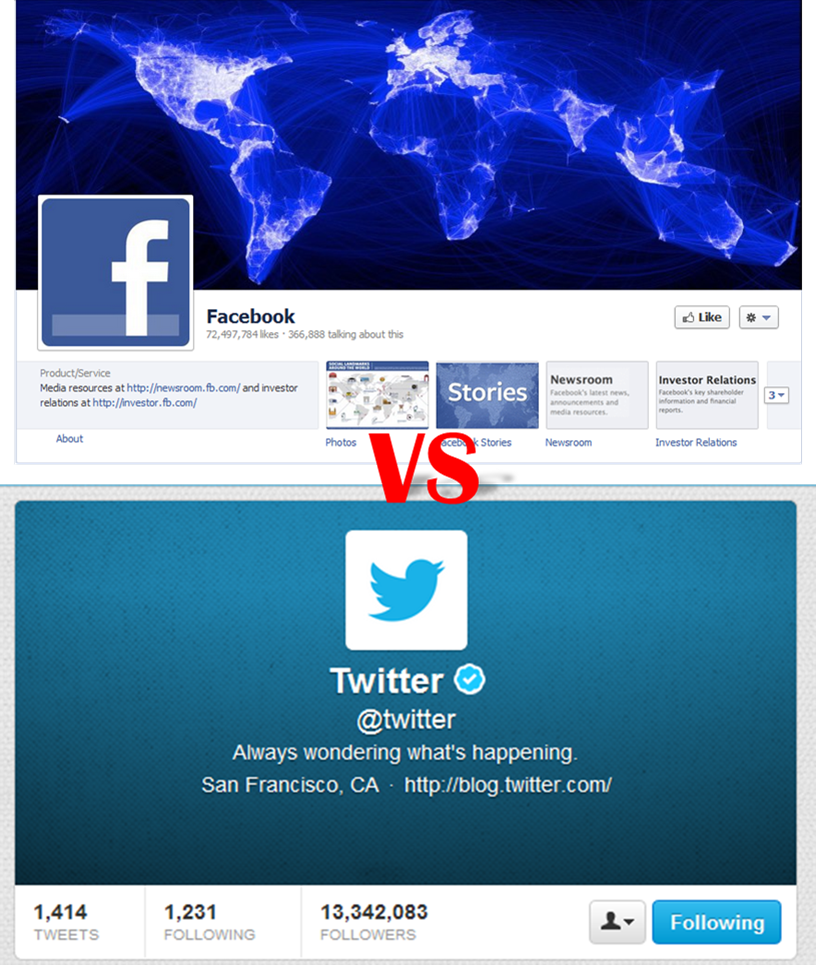Twitter has just launched it’s new header customization. Now you can upload an all-new header photo which is interesting since it adds aesthetic value to your profile page. Have you tried adding your own?
Facebook vs. Twitter
First before trying to add a header, let’s see the differences. Let’s compare a Facebook cover photo and the Twitter header by seeing the image below.
How many differences have you spotted?
Although while we can see above that the layouts are somewhat different and of course both have different dimensions, these cover photo and header images are now vital for your social media and branding campaign.
Add a header image to Twitter
So, here’s how to add a header image to Twitter plus some suggestions that can make it stand out. For avid fans of Twitter it’s time to show what you’ve got and let your header speak of who you are.
How to create a header image?
So, let’s prepare your header image before uploading it. It is essential that you know it’s dimensions and prepare a template that can make your profile picture blend with your header and let your identity stand out.
Dimension. You will actually see on the header customization area, that the recommended size is about 1200 x 600 pixels with a maximum file size of 5 MB. Although there is no minimum size but still if you go below 600px it will truly ruin your header image. And here’s the template I’ve made.
Adding Creativity. With the newest header from Twitter you can actually make some creative effects that make your profile picture blend with your header.
#1 Resize the profile pic to 180×176. You can also blend the background of your profile pic with the background of the header you are planning to make.
![]()
#2 With the help of the default template (see the image in the dimension part), create a new file with the same dimension.
#3 Make the template as your guide as you go over the creative design of your header so that you will know where exactly your profile picture is located as you do your design.

#4 You can also place your profile pic for easier design. After you are done you can just delete or hide the layer of the default template and the profile pic and save it to the file supported by twitter.

Let Your Brand Identity Speak Out. It enables you to make your profile explain what you are, or for example if you’re a blogger you can create a template the same color as the template of your blog, since repetition and imagery achieve branding. Since people also love images, it’s essential that it’s unique which in return can be a magnetic tool for more twitter followers. So, what I’ve done is patterned the header image based on my bio. You can also add images that capture your interest.
Four Quick Steps in Adding your Newest Twitter Header:
#1 Go to the Settings Page.
#2 Check out the design tab or simply go to this site https://twitter.com/settings/design .
#3 Then go to customization of header.

#4 Lastly, upload your header and save the changes.
Then just go to the “ME” tab and you’ll see the difference, it’s just so easy and fast but it’s truly essential in creating a unique identity. Always remember to make your header speak of who you are and if you’re going to use it on a business or company page it can help in promoting your brand just like what Twitter did on their page. Have fun while adding your own!
And finally what I’ve made for my Twitter.
Now, it’s your turn to try it out. Enjoy!
Image credit: Facebook Cover | Twitter Header