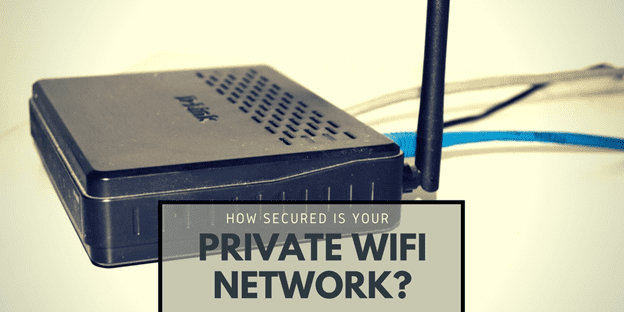Sometimes the best thing you can say about the router in your house or office is that once it’s set, you forget its existence until, and unless, it creates issues in your connection.
Now that’s how it’s supposed to work; isn’t it?
Maybe; but we also live in the age of hacks and leaks; something capable of posing a direct threat to the confidentiality of your sensitive digital data. Hence, I would strongly advise you to know your network security loopholes as soon as possible to nip the potential wifi problems in the bud itself. This post can help.
Is your network name a security threat in itself?
When your WiFi router broadcasts its network name, also known as the SSID (Service Set Identifier), it’s like putting a virtual sticker out in the air announcing the fact that your network’s ready for connection.
I have seen many people making the mistake of using the default network name (one that was set at the factory at the time of manufacturing) for their purposes because they didn’t take the trouble to get more creative about it.
Now, is there something as a good network name? You bet there is. Here you go.
Good Network Names Vs. Bad Network Names: A Head-On Comparison
A bad network name is one that was set at the factory as the default network name. That’s because most of these default names are on the list of the top thousand most common SSIDs making them more vulnerable to hackers more than anything else, in general.
A good network name, on the other hand, is made similar to that of a password. The more unique it is, the better it’s going to be.
Our recommendations:
- Avoid setting up your network name with things containing your name, address, phone number, or anything else personal that can help hackers in their quest to crack your network passcode.
- Try to be a bit more creative with your network name. Some of my favorites include:
– Don’t_even_think_of_it
– I_Will_Find_You_3
– Hackers_Not_Allowed
– Beware_of_dogs
- Use alphanumeric combinations in your network name for the best result.
Check for network loopholes
Check the devices connected to your network
The first step to do this is to log directly into your WiFi router by typing its IP address into the address bar of your browser. You should find the IP in the router manual along with the login ID and password. Use all of them together to gain access.
As soon as you get in, look for something like “attached devices” or “device list.” If you notice something unusual, your network security’s compromised and must be fixed ASAP.

Use reliable downloadable software to test your network vulnerability
Plenty of tools are available in the market that you can use to check your network vulnerability. My recommendations would be:
- Advanced IP scanner
- SoftPerfect WiFi Guard
- Angry IP scanner
- Wireless network watcher
Use the router checker tool to determine whether your network is compromised or not
The Router checker web based tool is free and can be used to check the connection settings of your router. If you notice the presence of any unauthorized DNS server in your WiFi settings, it means someone has illegally modified your original DNS server to hijack your internet connection.
The tool is exquisitely simple and easy for a layman to use and there’s no requirement for any download as well. Honestly, it can’t be simpler than that; can it?
Use your Windows PC/laptop to determine your network security
For Windows 10 PCs
- Go to Settings from the start menu.
- Click on Network and Internet.
- Click on Network and Sharing Center.
- Click WiFi in the connections section.
- Select Wireless Properties and from there go to the Security tab.
- If you find the security type as WPA2, your network’s secured. If your security type shows no authentication, your network’s vulnerable and needs to be secured as soon as possible.
For Windows 7 PCs
- Go to control panel from the start menu.
- Click on Network and Internet.
- Click on Network and Sharing Center and go to the Manage Wireless Networks page. It will display a list of networks within range. Find your network in the list and look for things like WEP/WPA2 beside your network name. If it says unsecured, your network’s vulnerable and must be fixed without any further ado.
Best Ways To Secure Your Private WiFi Network
#1. Activate encryption
Encryption is the single most important thing you can do to secure your wireless network. Here’s how you can do it in a jiffy:
- Go to your router settings.
- Look for security options.
- Switch on WPA2 or WPA2-PSK.
- Set the encryption type to AES. If TKIP comes as an option, avoid.
#2. Turn guest networks off
It’s understandably more convenient to provide guests with a network without an encryption password, but what if you cannot trust them?
Say, for example, the neighbors? Or the ones parked in front of your house?
It’s, therefore, recommended of you to switch off your guest network unless needed.
#3. Use a virtual private network (VPN)
A VPN helps to make a tunnel between the internet and your device through a third party server. It can help to mask your device identity and make it look as if you are in another country preventing anybody from snooping into your internet traffic.
A VPN can definitely be one of your best bets to keeping hackers at bay.
#4. Update the firmware of your router
Just like browsers and operating systems, people find security loopholes in routers all the time to exploit. Router manufacturers know about this, and hence, they come up with periodic firmware upgrades to fix these cracks in the best possible manner.
I would, therefore, advise you to upgrade your router firmware from time to time unless you’re a super genius techie with a completely different solution.
So that more or less sums things up for now. Hope you had an enjoyable and enlightening read.