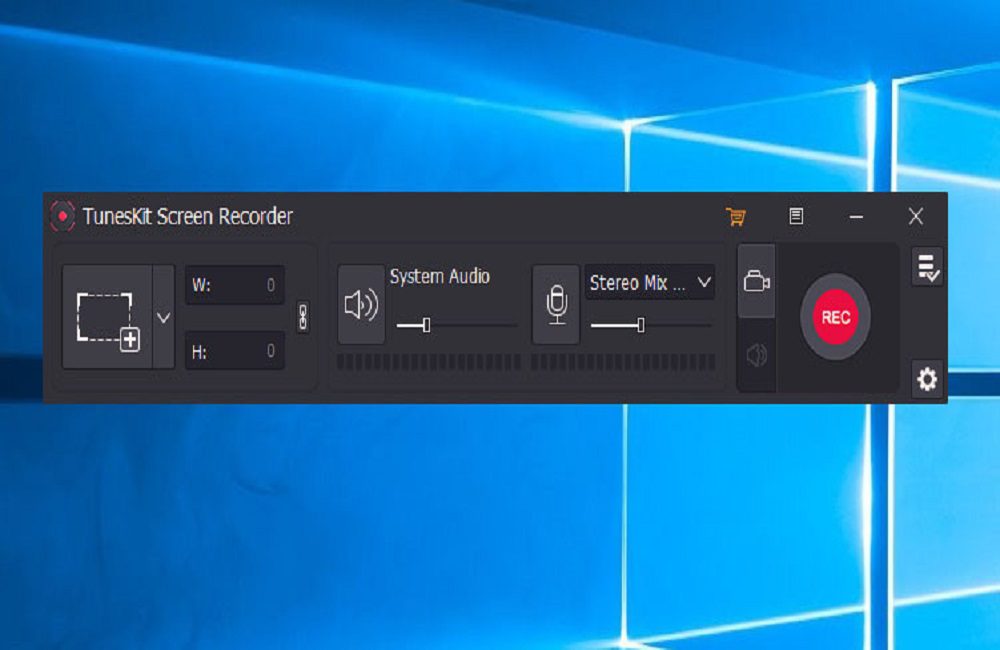Before introducing Tuneskit Screen Recorder, recording a screen used to be the most challenging task. Besides, its screen recording features allow one to record anything from a video to gameplay or a gaming screen; the tuneskit recorder allows one to save the recording in different formats. Also, the software is very user-friendly, and anyone can use it regardless of their professional level. If you are still a beginner, this is the right software to start with because it has a very simple and easy user interface.
What is TunesKit Screen Recorder?
Tuneskit Screen Recorder is a quick and straightforward software that allows users to record any video or audio on their PC, including video lectures, live streams, or even skype conversations. The Tuneskit Recorder allows users to record high-definition music and video in different formats, including MP4, AVI, MP3, and FLAC WMA. It is the best mac screen recorder and game recorder because it is easy.
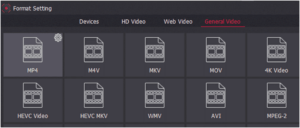
The best thing with the software is that it allows the user, after recording their video they can preview it in the preview window to keep records of their progress. This helps the video editor improve the recording and customize depending on the quality they desire. Also, one can rename their recording, trim the video correctly, or the audio recording clips to eliminate the unwanted part. One can also change the soundtrack tag information like the title, artist name, the genre of the recording, and even the entire album.
How to use Tuneskit Screen Recorder?
You need to download and install the original version from their website to use this software. Below are the procedure
1. After downloading, install and then launch Tuneskit Screen Recorder
This is a simple procedure in that you need to double-click it to launch it after installing the software. After the software is fully launched, you will see the main interface where you will be conducting your recordings and customizations. It all depends on what you want to use the interface for, but once it is fully launched, you will see an option of video mode recording or audio mode; it all depends on what you want to do.
2. Select the audio and recording area
Before beginning your screen recording, ensure you select your platform first. This is simple since everything is outlined on the interface; you will see a “+” button and press it to begin your recordings. On the screen, you will see a drop-down where you are supposed to choose the specific size of your recording. You can select 480*320 or 960*540, and if you want to record the entire screen, there is also a resolution for that.
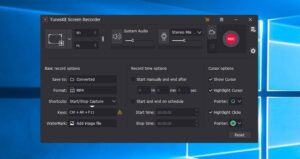
3. Customizing the recording parameters
This is where one is eligible for customizing their recordings based on their standards and requirements. To do this, click on the setting icon then you will be redirected to an area where many basic recording options need to be set before starting your recordings.
4. Begin your recording
Click on the recording button to start recording the screen area you need to capture or opt for recording the whole screen. The software is well integrated with that it can allow you to pause the recording for some time and start again. Also, it allows one to cut, merge and edit the entire video.
5. Preview, edit, and save the recording
Once you are done with your recording, preview it and see if it meets your requirements. You can edit based on your preferences and even split into parts and remove the unwanted parts.
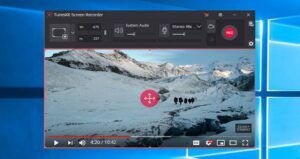
Features of Tuneskit Software
1. This is an independent screen recorder meaning it’s not partnered with any third party that can capture high-quality videos and audio
2. It has a time scheduler in that one can set start and stop times for their recording even if they are away.
3. It allows the users to save, upload and share their recordings
4. It has a high output resolution recording of up to 60 frames per second
5. It contains a screenshot tool to capture snaps and save them in JNG, PNG, and other formats.
Pros and Cons of Tuneskit Screen Recorder
To have the best experience with this software, you first need to learn about its benefits and drawback
Pros
• It has a user-friendly interface that is easy to use
• It supports all the major video and audio formats
• It has a free version that allows one to test it before purchasing the full version
• It is compatible with all of the marc and windows operating system
Cons
• When using the trial version, it will have a watermark on it.
• There is no Linux version
Final thought
If you are still undecided on which screen recording software to select for your video recording, Tuneskit is the best. After reviewing its feature, it is the best software since it has all the essential features that are simple to use, even for non-profession looking for software they can begin from. Also, it is available in both operating systems that are widely used worldwide, including marc and windows. Therefore, this is the right software to capture excellent and high-quality videos.