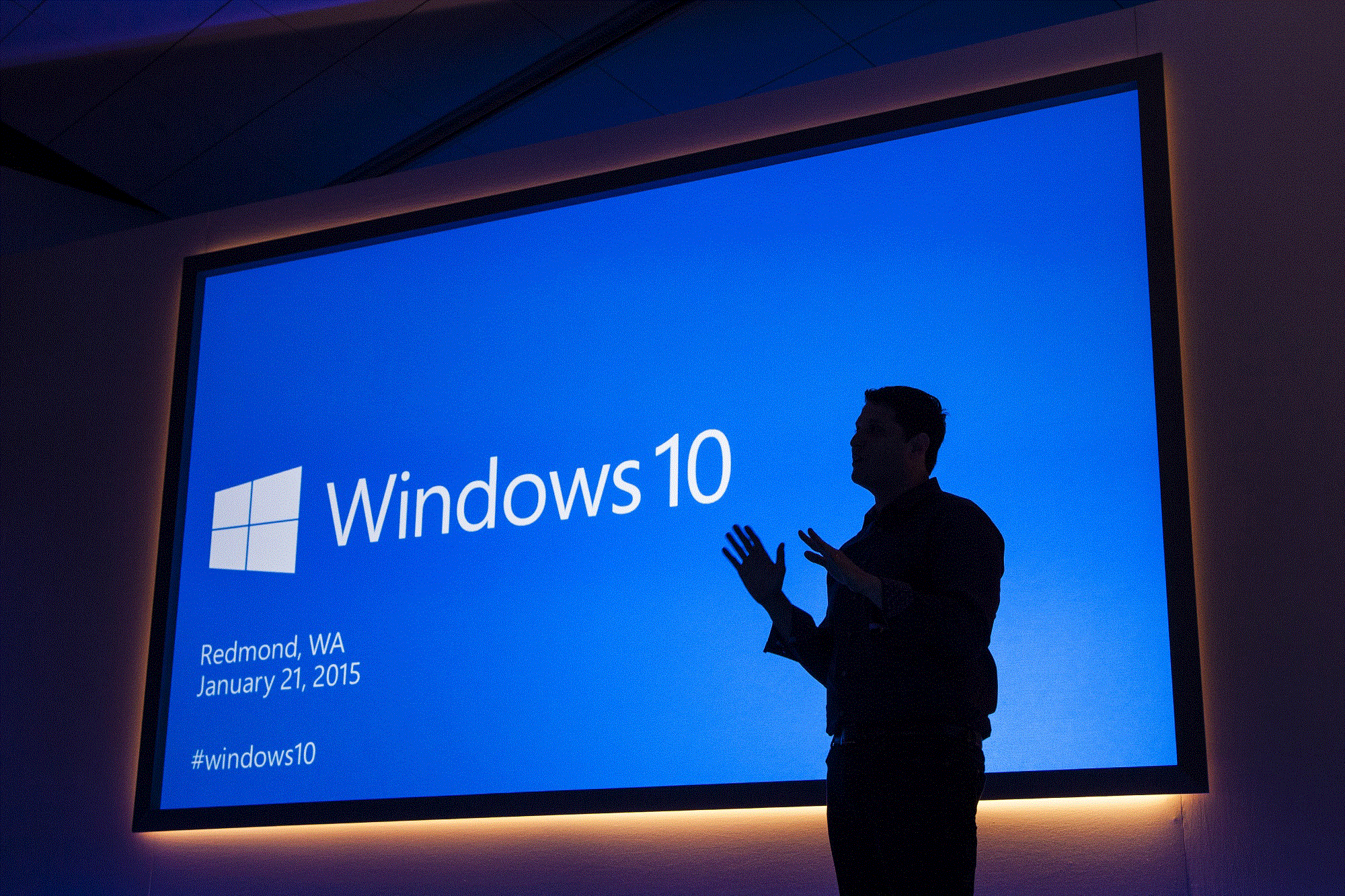Although Microsoft’s Windows 10 comes with many new features that most of users enjoy and use every day, some of those are awkward due to several issues.
Those issues are:
- High computer resource usage issue.
- Windows Update does not work properly.
- Can’t access the Internet.
- Broken icons in Desktop.
- Blue screen of death errors.
In this guide, I’m going to explain further about these annoying errors in Windows 10. Also, I will point out useful ways that you can use to diagnose and resolve them. So, if you are encountering any of those problems, read this article and follow my instructions to troubleshoot.
#1. High Computer Resource Usage Issue
This is the first problem on this list and is very irritating. It is often caused by system processes, such as tiworker.exe, ntoskrnl.exe, wsappx, or svchost.exe (netsvcs). There can be many reasons that can cause the high CPU usage problem on your Windows PC. Therefore, if you want to get rid of it, the first thing to do is to determine its cause. After that, use a proper method to fix it.
As an example, if you found that wsappx system process caused the problem, then the first place you have to check is the Windows Store. It’s the system process of Microsoft’s Windows Store which users often use to find, download and install applications. Typically, it always works properly, but sometimes it doesn’t.
If you don’t know which Windows feature that a particular system process belongs to, you can use Task Manager to find out. In the Task Manager application, select the system process you want to know, right-click on it and then choose “Go to service(s)” option. There is also a useful tool called Process Explorer, which you can download and view those information.
Knowing more about those system processes will help you to easily diagnose and resolve the issue you are encountering.
#2. Windows Update Does Not Work Properly
In Windows 10, the Update feature will automatically start when booting up your PC, and then run in the background to check for updates. Everything from downloading or installing new updates will be done automatically. However, in some cases, Windows Update doesn’t work properly. This can be a result of corrupted downloaded files.
To refresh Windows Update, you need to remove the SoftwareDistribution folder in C:Windows. This move will delete all downloaded updates and force Windows to check for updates and download those files again.
Nevertheless, before removing that folder, you have to access Windows Services, search for Windows Update and then stop it. Also, you can use the System Update Readiness tool to scan for corrupted system files in Windows and then repair them automatically.
In addition, you can use Windows Update Troubleshooter to diagnose the issue of Windows Update. It’s a program that is offered by Microsoft. If you want to download it, visit here.
#3. Unable To Access The Internet
Have you got an issue with your wireless or wired connection? Can’t access the Internet, or can’t visit your favorite website? Does it seem as if something has gone wrong with your Internet connection and needs to be fixed?
In Windows 10, many users reported that the Internet connection isn’t stabilized. Sometimes, it’s limited or even disconnected. In case you are facing this issue, I would recommend resetting Winsock entries, with other network settings.
Besides, there could be a problem with the driver of your network adapter. You need to reinstall the driver for it. Also, checking for new Windows updates and installing them could be helpful. Sometimes, it’s a bug of Windows 10 and needs to be fixed.
The Windows Network Diagnostic is a good tool you can use too. It can be used to diagnose your Internet connections, shared folders, Homegroup, Network adapter, or Incoming connections. Then automatically troubleshoot if it finds any problems.
#4. Broken Icons In Desktop
To load the icons on your desktop screen faster, Windows stores all icons in cache files, called the icon cache system. That will make your computer work smoother, and of course, it’s quicker in some aspects.
However, if this cache system gets any issues, all icons won’t be loaded properly. In that case, Windows will show blank icons instead of the correct ones. To fix this problem, you need to rebuild this cache by cleaning up all cache files. After that, reboot your Windows PC and those files will have restored themselves.
#5. Blue Screen Of Death Errors
Along with the high CPU usage issue, the Blue Screen Of Death (BSOD) is also an annoying error when using Windows PCs. In most cases, when this type of error occurs, we won’t be able to access our PC in normal mode to troubleshoot.
Instead of allowing us to access the PC, it will display a blue screen with some kind of error message and code. To resolve this sort of problem, you need to get as much information as possible, including error messages or error codes. Based on those details, you can find out why it occurs and then troubleshoot.
For instance, if you have installed new hardware lately, and a BSOD shows up, then I would recommend removing this new hardware out of your PC to get rid of this annoying problem. Or if you have installed any new software, uninstall it in Windows Safe Mode.
To boot into Safe Mode, you need to prepare a bootable USB with Windows 10 installation file there. Then choose to boot from this USB, and select “Repair this PC” instead of the “Install” option.
In the next step, navigate to Troubleshoot -> Advanced options -> Startup settings. Click on the “Restart” button to reboot your PC and access the “Startup settings” screen. In there, press 4, 5, or 6 on your keyboard to access Safe Mode with proper functions:
- 4. Enable Safe Mode.
- 5. Enable Safe Mode with Networking.
- 6. Enable Safe Mode with Command Prompt.
I hope these tips can help you understand more about Windows 10, and help you to resolve any problems you may encounter.
Image: Microsoft 10