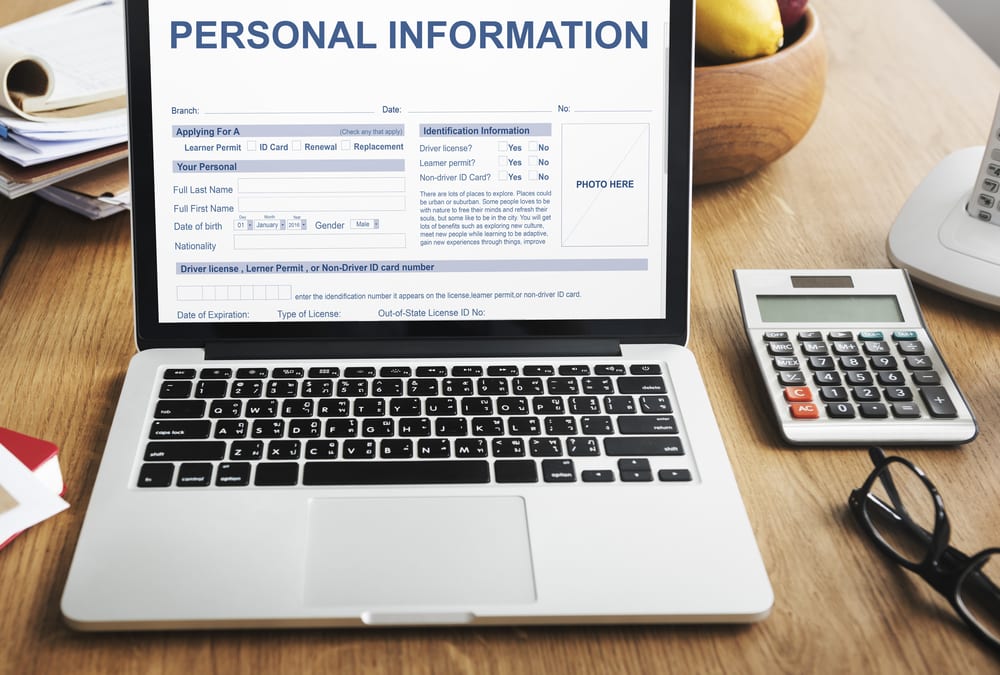Wireless networking has made it convenient and easy for anyone to gain access to the internet connection on mobiles, computers, tablets and other similar wireless devices. Hence, security of WiFi network should be a primary concern of each and every individual/businesses in possession of a private WiFi network.
Let’s go through a few simple ways through which you will be able to secure your private WiFi network effectively.
#1. Change your router username and password from time to time
This conventional method never goes out of style. You should change your router username as well as password from time to time.
Even if you fail to change your username/passwords from time to time, at least follow this thumb-rule:
Every router usually comes with a generic username cum password. You need those credentials to access the router for the very first time. But do remember to change those two soon afterwards. Even a simple step like that ensures security in the best possible way.
#2. Give your network a personalized name
A SSID’s (Service set identifier) the name that’s broadcasted from to the outside world from your WiFi. Generic SSIDs are too mainstream and easy to guess. For example: A router made by a company called Netgear usually has the name “Netgear”; a router made by “Linksys” is usually called “Linksys.” Consider changing those names with your personal versions of the same.
#3. Activate your WiFi encryption
Well, this is basically a no-brainer to be honest. No router, these days come without encryption. You can implement this feature to lock down your entire personal network from outside threats. You can activate encryption by following these simple steps:
- Go to your WiFi network settings. Then go to security options. [This process usually varies from routers to routers. If you don’t find any security options in your router settings, please refer to your router user manual or the respective website to find the same.]
- Once there, look for WPA2 Personal (it might also be shown as WPA2-PSK) and turn it on. Set the type of encryption to AES.
- You’ll then have to enter a password. (Do note that this is NOT the password that you have used for your router initially. This is the password that you’ll have to enter on each and every device to get on to your network.)
#4. Use a Virtual Private Network (VPN)
A VPN connection acts as a form of a tunnel between your device and the internet through the help of a 3rd party server. A VPN connection helps to prevent snoops into your network. Some VPNs can also be used to block ads.
#5. Update the firmware of your router
Similar to every operating system, browsers and software, people find various loopholes in routers that can be exploited. When the manufacturers of these routers gain knowledge of these loopholes, they try to cover up these holes by issuing newer software for their routers called the firmware. You should update your firmware from time to time to make your wireless connection safe from unscrupulous access.
It’s a good practice to maintain this thumb rule:
Check your router settings every month and do check the fact whether you need an update or not. If you see an “upgrade,” go for it. Newer upgrades ensure increased security.
#6. Switch off Wifi protected setup (WPS)
WPS is the function through which devices can easily get themselves paired to the router even when encryption is switched on. WPS is not too hard to crack. This means anyone can gain a quick physical access to your private/business internet connection. So switch off your router’s WPS to ensure maximum security.
#7. Do not broadcast the name of your network
This makes it a little harder for people to get onto the network but it can undoubtedly improve your network security.
Go to router settings and look for “visibility status.” Turn visibility off.
So from next time, anyone who wants to get onto your network has to ask you personally for your network name. They have to type it in, insert the password and get onto your network. So you see you get an additional level of security by just hiding your network name from others.
#8. Disable Dynamic Host Control Protocol (DHCP)
The DHCP server in your WiFi router’s what IP addresses are assigned to each wireless device on your network. For example:
If your router IP is 192.168.0.1, your router will possibly have a DHCP range of 192.168.0.100-192.168.0.125. This means it would allow 26 possible IP addresses to your network. So you see it’s predictable; isn’t it?
For security purposes, you can disable DHCP permanently.
#9. Filter your MAC address
Every device usually has a unique MAC (Media access control) address to get them on to the network. You’ll have to filter your MAC address to protect your network from external threats.
Go to router settings, type in the MAC address of those specific devices that you would like to allow on your network. That would ensure maximum security in the best possible way.
#10. Turn down your WiFi broadcasting power
You might have a fantastic WiFi signal which is great but this fantastic WiFi signal can also deter your level of security to a great extent.
So if you broadcast your WiFi to its maximum strength, it might reach into those undesirable places beyond your reach. That might result in unscrupulous access. Therefore, it’s always advisable to turn down your WiFi power.
#11. Switch off your guest network
Sometimes, it’s nice to provide your guests with a network having no encryption. But are you sure you can trust all of them? Or your neighbors? Hence, it’s better to turn off the guest network.
Maintain a thumb rule. If you want some of your guests to access your network, make sure that the network is password-protected at the same time so that they have to ask you for the password at the very least. This ensures more security.
Do remember that nothing can make you 100% safe against professional hackers. But try not to make things easy for them. Implement these security measures and you’ll probably have the odds in your favor.
Image: Shutterstock