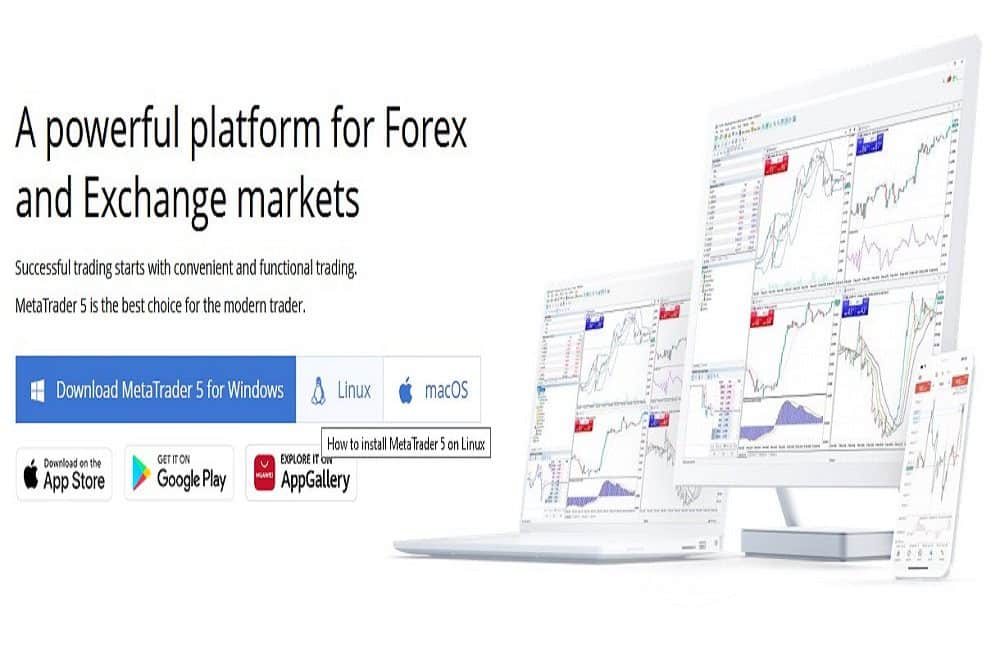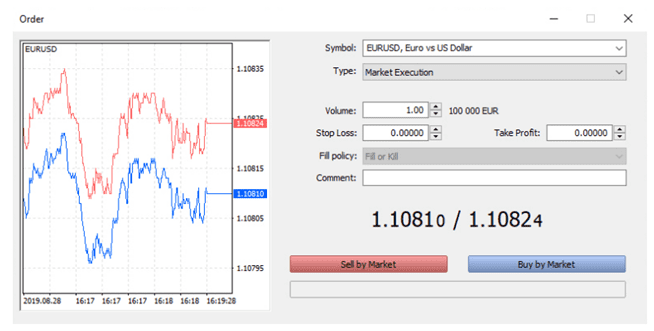Online trading platforms are the simplest way to interact with the market. These platforms include numerous features and tools to support the endeavors of traders. MetaTrader 5, or MT5, is one of the most popular platforms around, utilized globally thanks to its user-friendly interface and advanced attributes. The platform, compatible with both mobile and web devices, offers a wide range of tradable assets and asset classes, multiple analysis tools, graphical objects, and technical indicators, making it a suitable space for traders of varying expertise levels.
MQL5, the intrinsic programming language of MetaTrader 5, allows traders to develop and apply their personalized indicators. Moreover, MT5 supports both copy trading and algorithmic trading (Expert Advisors) to automate your trades and achieve optimal results. With MT5, you can also register with a “Virtual Server” and backtest your strategies through the strategy tester tool.
However, if these terms above are strange to you, you are probably just taking your first steps in the online trading world. For that reason, what follows is a short guide on the essence of MetaTrader 5, to help you become more familiar with it.
After selecting a broker that supports MT5, you can download the platform easily from the broker’s website. However, if you want only to use a demo account, you can download the official demo version from the MT5 website. The MetaTrader 5 window consists of the following parts:
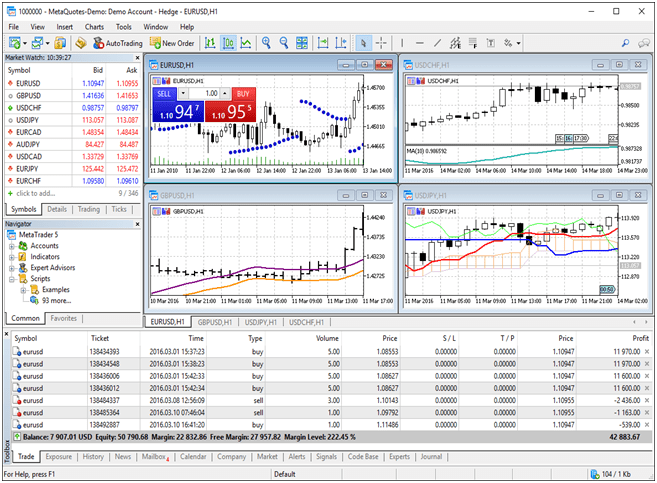
The top bar is the “main menu” that contains almost all the commands of the MT5 platform. The options present in the main menu include File, View, Insert, Chart, Tools, Window, Help. The sub-menu of these tabs consists of various items that can direct you towards the relevant tool, function, or feature.
Below the main menu, you can see three side-by-side toolbars, listing the most commonly used controls already present in the main menu. The toolbar is customizable so you can add, delete, or change the commands present here.
The market watch window displays the financial instruments’ price quotes, price statistics, and tick chart at the left side panel. You can add new symbols in the displayed list by selecting the “click to add” field, which opens a new window recording all the available financial assets. The “trading” option in the market watch presents additional data of the listed securities, such as spreads, buy/sell prices, and high/low figures. Moreover, trade orders can also be executed from this tab.
Below the market watch, you can see the navigator window, which permits switching between accounts and includes some advanced functions. For instance, you can operate the trading robots, select indicators, and set up a VPS service from the navigator panel.
The bottom toolbox
The toolbox is a multi-role window that integrates various sections:
- The “Trade” tab demonstrates all the open trade positions. It also allows you to modify and close active trade orders and open new ones.
- The “History” tab presents all of the details of closed trades, such as total profit/loss in a specified period, trade execution date, lot size, buy/sell position, volume, and more.
- The “News” tab shows the latest financial headlines from around the globe.
- The “Mailbox” tab advertises messages from MQL5 or your broker.
- The “Calendar” section displays scheduled data releases and events that impact the markets.
- The “Alerts” tab demonstrates the alerts you have created for your trade positions/ indicators.
easyMarkets, a popular online trading broker, has recently launched the MetaTrader 5 platform for their clients with variable spreads and leverage of up to 500:1 (except European and Australian users). With the easyMarkets MT5, you can approach multiple financial markets and utilize advanced trading tools all in one place.
Moreover, easyMarkets does not charge any hidden fees or commission for using the platform. Instead beneficial trading conditions are provided such as negative balance protection is granted with free stop loss and take profit. Additionally, EA (expert advisor) trading is allowed if you want to use automated strategies to help navigate the markets.
Charts panel
The charts panel displays the opened charts of the respective financial securities. They are helpful when analyzing price movements or market conditions, so take advantage of them. In MT5, you can open up to 100 chart windows at a time and customize the charts with great details to match your preferences.
How to place a trade order
Before starting to trade, you should clearly know how to place trades. MT5 offers three main ways to open trade positions:
- Select the “new order” option on the toolbar. An order window appears containing all of the information related to the order, including a tick chart, list of symbols, order type, bid/ask prices, stop loss and take profit. After selecting the details, you can execute the trade on the market price or place it as a pending order.

- You can also open instant trade positions via “one-click trading”. No additional window is opened with this method, and trades are promptly placed by clicking on “Buy” or “Sell”. This option can be enabled by right-clicking on the chart and opting for one-click trading or selecting it from the “tools” section of the main menu.
-
- You can also open trades with the “Depth of Market” option. This command allows you to zoom in on the charts and price levels while giving you the ability to place trades simultaneously promptly.
Is MetaTrader 5 suitable for you?
MT5 is one of the finest trading platforms where you can utilize a wide array of tools and features with an easy-to-use interface. The platform offers reliable trading conditions to technical and fundamental analysts, allowing them to perform a comprehensive market analysis. With MT5, you can use multiple indicators, including oscillators, overlays, custom indicators, graphical objects, and navigate the financial news and economic calendar to understand the price movements better.